If you haven’t discovered ArchiCAD Favorites, you haven’t discovered BIM
That title might seem a bit extreme, but it probably got your attention. Having personally used ArchiCAD for over 12 years and spent the last 12 months really trying to understand what we need to deliver in terms of wider BIM deliverables, Favorites are an ArchiCAD users keys to fully collaborative BIM. Without using Favorites I see few other efficient ways of delivering what can truly be classed as BIM in a main model file using ArchiCAD.
There are other solutions that combine with Favorites, like setting up other files with elements placed in model files. These can be used in tandem. At Bond Bryan Architects, we have a file for example set up with standard toilet layouts that can be linked in but you still need ways to create geometry and data within the main model file(s). We aren’t fond of add-ons or onerous ways of working so for us the simpler the better. Any approach must also be scalable. This makes life easier for users but at the same time makes training more straightforward. We also want to have reliable geometry and data both within ArchiCAD but more crucially when exported to others. That said Favorites can still deliver ‘lonely BIM’ in better ways too.
If you haven’t discovered Favorites, it’s under the Palettes Menu and its icon is a big yellow Star. In truth the Star is very apt as it really allows users to harnesses the power of ArchiCAD and for me it is the star of the show. So what does it do? It allows you to configure elements and objects with all the settings you need.
On the most basic level you can set up Favorites to allocate elements to particular layers with the right pens, lines, fills, materials etc. This allows those transitioning from CAD to produce information efficiently. But Favorites can do so much more, particularly when it comes to sharing geometry and data with others.
In order to share geometry correctly using IFC, your model elements need to be correctly classified. Generally speaking elements default to ArchiCAD Type. So a wall set as an ArchiCAD Type will default as an IfcWall, a door will be an IfcDoor, a window an IfcWindow, a column an IfcColumn and so on. The major elements are correct in ArchiCAD and don’t need much setting up. However, where ArchiCAD does not have a specific tool for an element you can configure an element with the correct classification using Favorites. Typically we use slabs for ceilings but if we don’t set this up correctly these elements will be exported as an IfcSlab. By setting up a Favorite with the Slab as an IfcCovering with predefined type of CEILING we can ensure our settings are correct every time. Ceilings are only one such example and other examples include floor finishes and foundations.
Element classification is just one setting; we can also add other data such as Position (IfcExternal), Structural Function (or what I like to think of as “do you want to send this to the structural engineer?”) and a whole host of other ArchiCAD parameter or IFC data. As another example, the out-of-the-box ArchiCAD single door objects are setup as 900mm wide in the International Template. This is fine if you want a 900mm wide door but all our single doors are typically 1010mm wide as standard to provide 800mm clear required by the UK Building Regulations. We could let users sit there and change the object when they drop the door in but I guarantee you they’ll forget at some point to change it. So we simply set up a Favorite with this width preset. This still means it can be changed by the user. We are not limiting the designer in any way; but we are ensuring that if it is changed somebody has had to think about it.
Carrying on with the door example we can also setup doors to have data assigned to them. Doors can be setup to include vision panel information, fire ratings, acoustic ratings etc. Of course you can also use the Favorites to setup placeholders. Not all data will be known at the time of input of an element. You have two choices-either setup multiple versions of the same object with different data configured or setup one element with placeholders. We want to make it clear to our users what fields we want them to complete as standard. Again we are not limiting people; we are setting a benchmark for data delivery. We have chosen to utilize the IFC data fields in all our Favorites rather than relying on the ArchiCAD parameters. This is a whole separate topic too big to be discussed in this blog piece but the principles of setting up data fields remain the same. In short you can setup a field in your configuration with ‘User to confirm’ or something similar.
In the UK we are required from 2016 to deliver BIM on government projects and this comes in the form of COBie. COBie is a structured data format that comes from the model (a subset of IFC), which can be outputted to Excel in its most basic form. Many of the fields required by COBie can be configured in the ArchiCAD Favorites. For example, COBie requires a Description for a Component which comes from ArchiCAD’s IFC Description field. Again setting this up in a Favorite means we can make the process of data delivery more efficient and improve the quality of our data output. Of course this same Description field can be used in our more traditional outputs so we are killing a number of birds with one stone.
Things to consider when setting up your Favorites include the need to think about the Favorite Preferences. Consider what you want the Favorite to do each time you choose one. Also consider your naming strategy carefully. We have avoided abbreviations but it is fine if everyone is familiar with them. Make sure that you think big even if you are small and consider how your Favorites might grow in the future. Also remember that you may have Favorites setup for the same thing in multiple tools. So you might have foundations configured in Columns, Beams, Slabs and Objects.
All I will say is if you haven’t discovered Favorites, dive in and see what they can do to help you deliver BIM efficiently and effectively. I guarantee you will see faster and better results from your ArchiCAD output.
No matter what side of the Atlantic (or Pacific or Indian) Ocean you live on, regardless of if you’re an ArchiCAD or Revit fanboy, if you’re serious about BIM, OpenBIM, and IFC, then you know Rob Jackson. And if you don’t, read this post about why you should be following Rob and Bond Bryan Architects on Twitter. Are you in the UK or just interested in BIM Protocols for ArchiCAD? Well here’s another post for you.
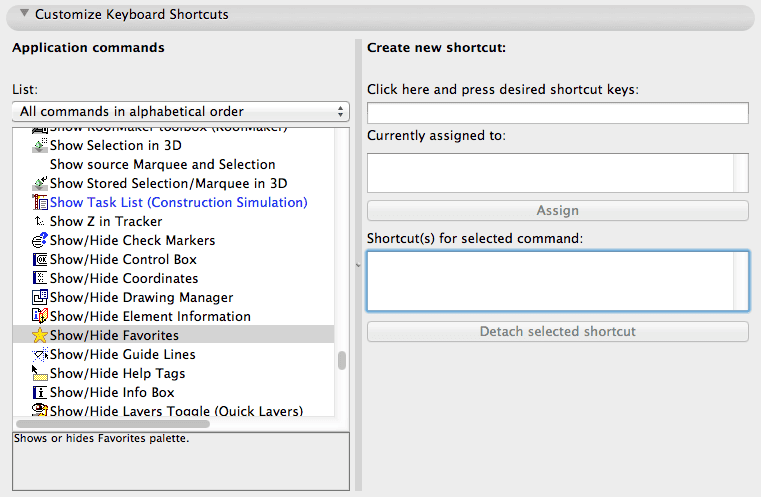
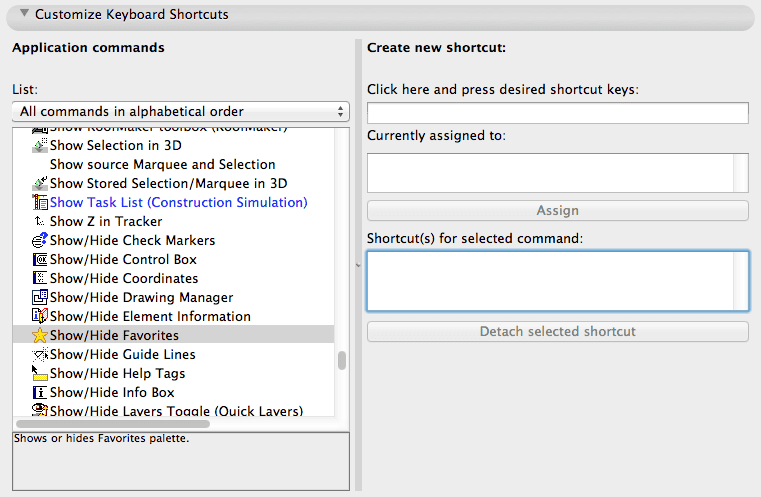
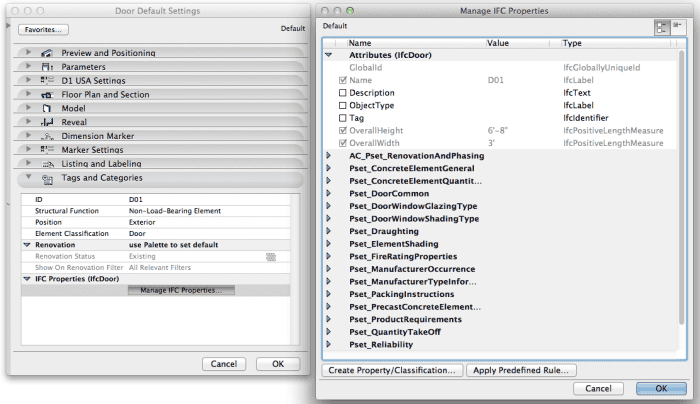

5 thoughts on “Guest Blogger Rob Jackson: If you haven’t discovered ArchiCAD Favorites, you haven’t discovered BIM”
Rob –
This is an excellent article about one of my favorite topics (pun intended). I appreciate your suggestion to pre-fill the data fields for IFC and COBie, which is very useful for BIM-focused projects shared with consultants.
A rapid way to create your initial set of Favorites is to go through a well-developed project and select elements one by one that you would like to add to your “reference library” (so to speak) and use the Favorites popup menu (in the upper right of the palette) to Save Current Selection… as a new Favorite. Using this approach, you can add dozens of standard configurations and presets very quickly. Then you can use the Favorites popup menu to Save Favorites… to a PRF file, and in any other file (including your template) use the Load Favorites… command to load in this group of element settings.
I demonstrate this approach in my YouTube video:
ArchiCAD Tutorial | The Favorites Palette
http://www.youtube.com/watch?v=QtCv_4m3BHY
One of the challenges of working with Favorites in the longer term is the migration of these elements from one version of ArchiCAD to another, as you switch libraries and possibly other environmental settings such as attributes. I created a separate video on this subject:
ArchiCAD Tutorial | Migrating Favorites
http://www.youtube.com/watch?v=L6ciAb0IdYk
Migration is more complicated this year, as ArchiCAD 17 introduces some major changes in project Attributes with the new Building Materials. Nonetheless, the effort invested in creating and maintaining Favorites is modest compared to the benefits that one can derive from this powerful little palette!
Eric Bobrow
Creator of the Best Practices Course for ArchiCAD
http://www.acbestpractices.com
Eric, great follow up and link to Rob’s post. I’m sure a lot of the readers interested in how to tackle this will greatly appreciate your videos. Jared
I read this back in July. I’m late getting back to ask the question I have always had about Favorites.
I have not found the point where Favorites reduces the amount of manual parameter editing significantly, without my Favorites list being too long and the Favorites’ names being either too long or too cryptic.
So, I edit the elements I place as new variations come up, and simply use the eyedropper and syringe to transfer parameters to elements as they are added to the model.
Bottom line, both the Eyedropper and Favorites give you the parameter values you want, along with those you do not want, no matter how careful you are in setting up the Favorites. Enough favorites to cover even half of the common variations is a too many.
Am I missing something?
Brian, I think I must have somehow missed your comment. Sorry! Under Favorites Preferences you can exclude certain parameters from being applied in the favorite. I haven’t messed with them enough, but that might offer a (partial) solution.
Pingback: ARCHICON 2015 - ArchiCAD User Conference in Brisbane