Instead of New Years Resolutions, I much prefer to see New Years as the time to stop doing bad habits. Still using the Internal Engine instead of OpenGL to explore ArchiCAD in 3D. It’s 2014. Please stop. Still using two spaces between sentences when you write? We’re not in elementary school anymore. Please stop.
In that spirit, I finally recorded a video to replace the second ArchiCAD Tutorial I ever recorded. In that video I showed you a cheat on how to do quick and pretty interior elevations in ArchiCAD. It’s a great trick for producing clean air lines and fast masking fills. The video also teaches you about Find and Select and some other little efficiencies. Watch the video, but then don’t use it to create interior elevations. The method is outdated and not good enough.
Instead of following my advice from 2011, watch my new video and do Interior Elevations that way. Once you learn and implement this method, creating Interior Elevations of every space in your project-if you’ve modeled well-will approach zero extra time. To accomplish that, you will also need to set up your Interior Elevation Tool and save it as a Favorite. Additionally, with all the automatic naming I discuss, when you sheet the views, you’ll be able to print out a schematic set of interior elevations the second the rough model is complete and your rooms are labeled with the Zone Tool. Oh and by the way, the following tips also work if you are creating Interior Elevations with the Section or Elevation Tool (or need to make partial Elevations or Sections where this masking technique makes sense).
Fast. Fast. Fast. Fast.
To me, going from rough model to a laid out cartoon set of legible 3D-only views in a short amount of time thanks to a well set-up Template is one of the fundamentals of BIM. What makes me say that? Once your documentation and presentation is effortless, nearly automatic, and beautiful, then you get to spend more time on what matters: developing a valuable building. A trick like this Interior Elevation creation method, a technique that will save you countless minutes and hours compared to older methods (whether lesser ArchiCAD or pre-BIM solutions), is one of those great efficiencies of Production Oriented BIM, of that first quadrant in my Four Flavors of BIM diagram.
Now that you’ve watched the new video, watch (or rewatch) my original Interior Elevation video.
For another graphic shortcut video, check out this post. For more on Interior Elevations, sift through some of these posts. Do you like my ArchiCAD videos? Think I should make a New Years Resolution to reach 50 videos by the end of 2014? This is Number 31 by the way. Want me to reach the halfway point by the release of ArchiCAD 18 (whenever that’ll be)? Like this video on all sorts of Social Media and share it around. That’ll be my cue to keep recording and posting more videos like this one.
Thank you very much and here’s to an incredible 2014!

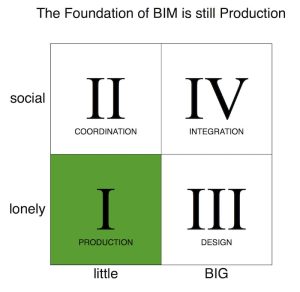
20 thoughts on “Interior Elevations in ArchiCAD”
You might have convinced me to give InEl tool another try.
I know it has its quarks, but I’ve been using it like this for at least two years now and can’t think of any problems I’ve had that couldn’t be fixed. Also what I didn’t include in this video is adding and subtracting views. I’ll go record a bonus video now.
Hi! That’s actually what I’m trying to look for right now – adding views to an Interior Elevation group created with the common marker. :O
The AutoText option is great – thanks!
I love the AutoText. And GS finally fixed it. In earlier versions the Elevation Orientation used to be always CAPS. Which was annoying. Now it’s proper.
Nice video Jared. I’m going to try that on my next project.
I’ve been using Int Elevations for a couple of years now. We had issues with the auto text not working on previous versions (int V15 & V16). Had to re-name the views in the navigator.
Another thing, It looks like the floor composite has the floor finish included? How are you handling the changes in floor coverings in a building? I assume you a cutting up the slab for tiles, carpet areas etc. If you have a concrete floor and you want to show it in plan you will see the boundary lines between the different areas of slabs. I would normally show a slab plan with plumbing fittings and any penetrations in the slab with foundations shown dashed and therefore would want the slab to look as if it is one. I currently have floor finishes as separate slabs. Whats you view? I think I will use the same process in V17.
Jason, if you find the Autotext not working in ArchiCAD 17, let me know. I don’t think I’ve had issues, so if you keep seeing them, maybe it’s user error. Which is good news because we can solve that without a Hotfix! 🙂
As for the floor composites…I don’t have a good solution yet. This file is all about research at the moment so there’s a few things I’m not 100% decided on. I want to figure out how to do the finishes as part of the composite but since in ArchiCAD 17 the slab to slab priority based junction doesn’t work I fear I’ll have to return to finishes done separately. Which is annoying, but will work because then it’ll be prettier on plan. Maybe using zero slope roofs? I don’t know.
I guess we could break up the entire slab top to bottom for different finishes, but that seems stupid. I’ll let you know when i have a solution I like.
Polygonal walls would almost work, but they don’t have a cover fill option. Ugh. To the drawing board. Or whatever architects use these days to come up with ideas. Cupcake mountain? Yeah. To the cupcake mountain for inspiration (it is my birthday this weekend and my wife made cupcakes, so maybe sugar will inspire me)…
Nice post Jared. Great use of model view options to hide your cut fill in a non-plan view! Good thinking outside the box, mate.
You know I’m a big fan of pre-linking viewpoints to views to drawings, and Interior Elevations still prove tricky to flow through sufficiently, unfortunately. Firstly they can’t be stored in worksheets and copy/pasted into place. Secondly they can only pick up the zone information of the original zone they are placed in. Theoretically we should be able to set ‘show on stories’ to partly or entirely in range and simply adjust the vertical range limits and have the marker update it’s visibility and zone information accordingly. Sadly it doesn’t work which means they all have to be placed manually as needed. I wish they would play just like the other viewpoints! Nevertheless, placed manually and tweaked the way you have shown, they are very effective. Just not as efficient as they could be.
On a sidenote it’s kinda ironic that we set a pen to the Marker Element’s ON-SCREEN-ONLY parts don’t you think? Still, better include it in my template checklist!
Cheers,
Link.
Pingback: Interior Elevation TOOL in ArchiCAD » Shoegnome
Jared,
Some good tips, we’ve been using IE for awhile with adding lots of lines and fills to make them “pretty” but some of this will help speed things up. I’m curious about your Elevation 3, showing the front of the casework, which is where we add the most 2D stuff, primarily because the lineweights don’t look “right.” I’d be interested to see how you handle that, or if it doesn’t matter to you.
It most certainly matters to me! 🙂 I’ve found what works best is to set it to a uniform pen (.51 pt / .18 mm). If I am adding 2D on an interior elevation, it’s for dashed items that are hidden (done with a thin .28 pt / .1 mm gray line) or door swings (done with a .28 pt / .1 mm) thin dashed line.
Glad you liked the video.
Good video. I’d like to see what techniques you have for dealing with complex room shapes such as L shaped plans and situations where ceilings or floors are sloped or stepped.
To avoid 2d fixes in interior elevations it would be nice to see some solutions for stubborn wall intersections where something like a vertical line shows through. (I often see this where the interior wall is a continuous plane but exterior walls may have an inside corner.) I scripted a part in the object depository to deal to cover up the line that sometimes occurs but it would be nice to have a better fix from GS. My object is: Dukat 3d Wall Repair Panel found in the GDL Object Library under Depository > 09 Finishes.
Ben, let me see if I’m reading your mind. 🙂 For L shaped rooms, check out my follow up video on the Interior Elevation Tool. That covers some solutions. As for sloped ceilings and floors… I haven’t tried, but this technique should still work. You might just have to do a little manual masking of other spaces above and below that appear. Not perfect but fast, especially if it’s just one or two white fills that don’t get near the actual interior elevation.
As for 2D fixes, I JUST wrote a blog post for BIM Engine that talks about some solutions for that. Also the technique I use for exterior cladding helps limit those instances because ugliness can be pushed (and hidden) to the outside. I’ll be posting a video on that technique in the next 30 minutes.
Is your object 2D or 3D? I didn’t realize you’re in Seattle. We’ll have to meet up once I move there in a few weeks. Jared
My object is 3D. It’s just a paper thin rectilinear plane set in front of the wall a fraction of an inch (it’s parametric and you can control edge visibility and control the materials).
Great to hear you’re coming to Seattle. It would be great to meet you. (I’d bet our user group would too!)
I’ve got big plans for the Seattle user group. Don’t worry about that! The great thing is none of you have been to the 21 or so that I’ve run in Minnesota and Boston. Which means I’ve got tons and tons of stuff to show before I need to start coming up with new things! 🙂
Have you tested using a 0 thickness Morph to accomplish a similar thing? Also do you know this trick from Onland.info.
We look forward to your involvement with the Seattle user group.
I created my object back in the pre-morph days. The use of columns is a good fix but a bit fussy. Especially when complex profiles get involved. Morph is a good option. Gotta love the morph tool.
This is transformative for my process once I implement all of it, Jared, thank you. I think you’ve addressed almost every issue I have with IEs in ArchiCAD. I’m about halfway there and this solves all the annoying little (and big) problems I’ve been having. I especially need to go study your autotext setup to save myself a ton of time and allow AC to do all of that for me once I learn to use the automation correctly. Thanks!
Cary, fortunately all of this is embedded/set up in my template, so it should be pretty easy for you to implement! 🙂 Let me know what your stumbling blocks are with autotext and anything in regards to this video are. I’d like to record some more videos in January, so I’m on the hunt for topics.
Hi Jared:
I’m trying to duplicate this technique (a Clean blockout of the Interior Elevation) in AC23, sans Model View Options.
Have you dialed in the Graphic Override settings to achieve the same results?
I’m almost there. Can’t seem to find the correct setting to remove the outer boundary cutline.
I haven’t found a solution that doesn’t use MVO. It would be nice to just use GO. That said, it’s been quite a while since I’ve revisited my Interior Elevation techniques. It’s baked into my template so it just works and I don’t think about it.