So yesterday I recorded a video on how to create beautiful interior elevations in ArchiCAD. Today I want to add to that video by sharing another video on the Interior Elevation Tool itself. A lot of us have avoided using this tool because it has some issues, but I’ve been using it for years now and rarely get foiled. So here’s a slightly less than 9-minute video showing you how-to (and how-not-to) use the Interior Elevation Tool in ArchiCAD.
Oh and by the way, see if you can catch the mistake I make in the video before I realize it. Rewatching the video, it’s so obvious to me now, but when I was recording it took me like a minute before I saw the error and fixed it. I left the error and the correction in the video because it’s a good learning moment.
Enjoy!
Bonus Addendum to the Bonus Video
I always forget things when I record videos. When you use the Interior Elevation Tool, here’s what I recommend for your Marker Head’s Inner Text and Outer Text: Layout ID on the inside, Drawing ID on the outside. When you do this, you’ll want to place your views immediately (don’t worry about arrangement, just get them on a sheet), otherwise you’ll see that fun ArchiCAD placeholder gibberish of #DrgID and #LAYID all over the place.

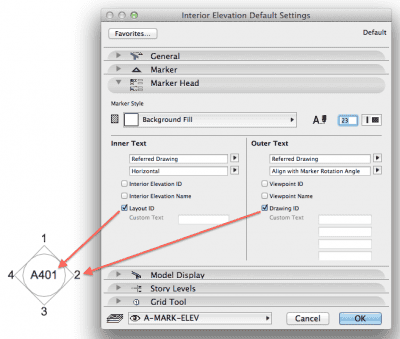
15 thoughts on “Interior Elevation TOOL in ArchiCAD”
I love the marker graphic you use! going to incorporate something similar in my favorites!
Steal away! Glad you like it.
Both Layout and Drawing IDs appear gray and are not selectable. What am I missing?
You need to place views first, then they will be selectable.
Hi Jared. First, thank you for all the great info and advice. You are a great resource! To the point, I’ve found that when deleting views from an interior elevation marker, say from four elevations down to two or three, everything works fine UNLESS one of the deleted views is the “north” view. If I delete the “north” view then the text at the center of the marker does not stay linked. So if I then move those elevations from one sheet to another, the old sheet number remains. At that point I have to manually enter the new sheet number, which can obviously lead to problems. To keep the sheet number linked, I have to keep the north marker (even if I’m not using it) and mask the marker’s “north” view number with a fill, which itself can lead to other issues. Admittedly, I am on an older version of ArchiCAD, version 12. Is this still an issue with the newer versions or is there a workaround in 12 that I’m missing to fix this?
Wayne, great catch. So the good news is that this is an issue that was resolved in future versions, at least as far back as ArchiCAD 16. Though maybe a little earlier? Therefor the snarky answer is to just upgrade! 🙂 But I know that’s not always as simple as it sounds.
How I solved this issue prior to the library fix was to make custom interior elevation markers that pulled the sheet number from a view other than the North Elevation. This was actually pretty easy to do. It was just a matter of opening the object, finding where in the GDL code it referenced the elevation for the sheet number and change it to West, East, or South. I actually made 4 markers, each referencing a specific direction so that I could go down to one marker in any direction. Unfortunately I did this like five or six years ago, so I don’t remember exactly where to look.
BUT…to make your life easy, I’ll send you an e-mail with my tweaked markers (which work with ArchiCAD 11 or later). Just add them to your custom library and you’ll be good to go.
For anyone else dealing with this same issue, e-mail me and I’ll send you the markers as well.
Hi Jared. Is there a way to show your interior markers (or even Section / Elevation markers) of a hotlink in your Main file. My problem is we have a multi story building with different apartments. In the typical Type 1 file we have interior markers, but they do not show in the Block 1 file where they are hotlinked to. Any suggestions?
I remember dealing with this a number of years ago. And to the best of my knowledge there is no way to get the markers to come through. My hunch is that it’s because the markers would bring through viewpoints (the interior elevations, or section or elevation) into the main file and ArchiCAD isn’t set up to handle that.
So I think you’ll need to put the markers in the main/host file. Or do everything in the original hotlinked file and just place views from that file into the layout book. Not ideal, I know. Have you searched around the forum for any tricks or work arounds?
Thanks for the quick response! I did search but did not find anything yet. It would be great just to see the markers….they do not have to “bring in views” maybe Graphisoft can make a hotlinked marker “static” ? Anyway. The only workaround I can think of is to draw a 2D Marker….
Yeah I’d thought of that, but ugh…maybe there’s some smart 2D work around or an object or something that can at least be a little smarter? I don’t know.
I put it on the wish list: http://archicad-talk.graphisoft.com/viewtopic.php?t=47663
Hi Jared,
Great video! I’m having trouble setting up my marker to show layout i.d. in the center of the circle. I can get the drawing i.d.’s correctly shown at the exterior, but I’m getting stuck with a split circle in the middle instead of just a single circle with the layout i.d.
Cheers, Mark
Mark,
You’ll need to use a different Marker. The Built-in Section Marker can show just the circle without it being split in the middle. However in that form it only shows one row of text. In the Built-in Section Marker, there might be another head option that will suit your needs. Your other option would be to script/create your own Marker. You could probably kludge together script from the existing Markers so you wouldn’t need to be an expert in GDL to make it.
That all said, I recommend you make do with one of the default options. This is a good example of beauty vs automation. ARCHICAD is giving you a lot of options, but not the one you want. You have a choice to work within the automation and graphics available or expend energy to create something that suits your vision. If you don’t use what’s available, you will either end up with a manual solution or spending time/money that could be better spent elsewhere, making the template or project better. To me the answer is obvious. What you’re looking to do is a graphic preference, nothing more. And as such, should not supercede the goals of accuracy, completeness, and automation. As James Murray’s great post says: Beauty is Third.
Sorry if this got a little preachy. I’m finishing up my presentation on Automatic Beauty that I’m giving twice this week at the GSNA BIM Conference in Las Vegas. And this question is a perfect discussion point for these issues. I’m not saying don’t have pretty drawings. I’m not saying don’t have the graphics you want. But I am saying be very aware of why you want what you want. And accept the trade offs and consequences.
For some reason my drawing ID #s do not show up correctly around the perimeter of the Interior Elevation Marker. It always seems to start with the number 2, instead of starting with 1, which seems very strange because then there is not number 1interior elevation view. Is there a way to change this and ensure the count starts at 1?
The order of the numbers should relate to the numbering of the drawings on the sheet. Check the interior elevations on your layout and make sure the numbering there is correct. If you’re still stumped, feel free to send me the file and I’ll see if there’s something quick you’re missing.