This is a companion post to my article on ARCHICAD 19 Work Environment updates. The video in that post talks about shortcuts, but I decided to move the shortcut discussion to its own post. So after you read this post (or before), you should also check that post out as well.
Keyboard Short Cuts
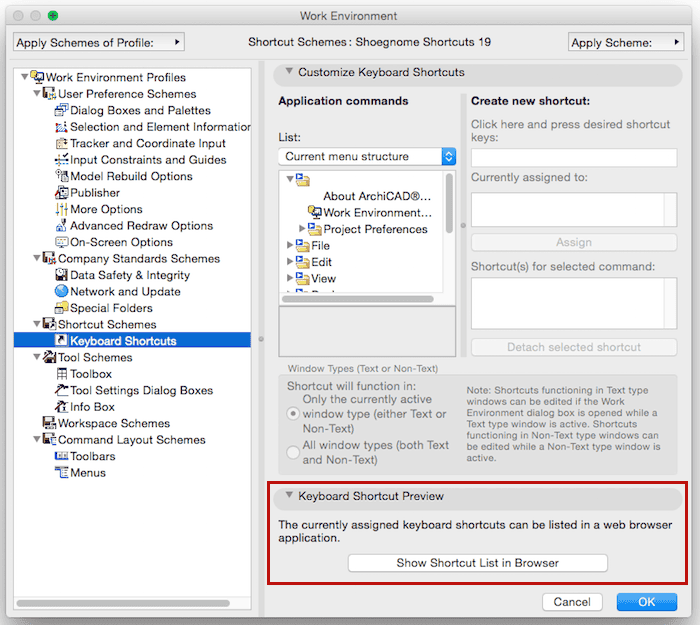 When ARCHICAD 19 was released, I went through every single keyboard shortcut I had and updated them to align with the GRAPHISOFT standard. I compared my customized ARCHICAD 18 shortcuts to the default ARCHICAD 19 shortcuts. I also looked at where the holes where-shortcuts that I created because none existed. Fortunately there’s a button in Work Environment dialog window to list all the shortcuts in your browser. Once I had the shortcuts in my web browser, I copy and pasted them into a spreadsheet and started comparing, deleting, and updating. Once I organized all the data, I of course created a chart, because I love charts, graphs, and diagrams. I also then went back into ARCHICAD to create all the shortcuts I needed to.
When ARCHICAD 19 was released, I went through every single keyboard shortcut I had and updated them to align with the GRAPHISOFT standard. I compared my customized ARCHICAD 18 shortcuts to the default ARCHICAD 19 shortcuts. I also looked at where the holes where-shortcuts that I created because none existed. Fortunately there’s a button in Work Environment dialog window to list all the shortcuts in your browser. Once I had the shortcuts in my web browser, I copy and pasted them into a spreadsheet and started comparing, deleting, and updating. Once I organized all the data, I of course created a chart, because I love charts, graphs, and diagrams. I also then went back into ARCHICAD to create all the shortcuts I needed to.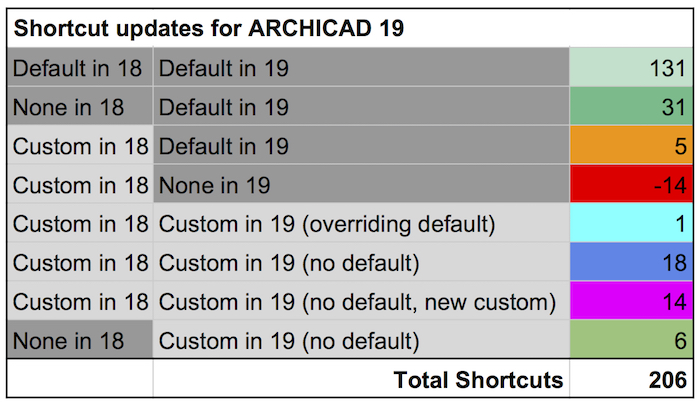 If you want to see the entire list of shortcuts that the chart above condenses, here’s a link to download a PDF of the entire spreadsheet. It shows all my shortcuts and how each changed from ARCHICAD 18 to 19. If you don’t want to examine all two hundred plus shortcuts in that PDF, here’s an overview of what I learned:
If you want to see the entire list of shortcuts that the chart above condenses, here’s a link to download a PDF of the entire spreadsheet. It shows all my shortcuts and how each changed from ARCHICAD 18 to 19. If you don’t want to examine all two hundred plus shortcuts in that PDF, here’s an overview of what I learned:
- ARCHICAD has a crazy amount of shortcuts. Out of the 206 in my Work Environment, only 39 are customized. That means there are 167 default keyboard shortcuts in ARCHICAD 19. Actually 168 because of those 39, one is replacing an existing default. That change is Polyline. L should be Polyline, not Show/Hide Guidelines. That’s dumb.
- ARCHICAD actually has more than 168 default keyboard shortcuts because that number (and my spreadsheet) doesn’t include the twenty or so non-customizable shortcuts.
- A few of the shortcuts in the PDF appear to be missing because I made the list in a spreadsheet program, and putting ‘ or + or = in an empty cell causes problems.
- Break old habits. Just because you have been using the same keyboard shortcuts for the past decade is not an acceptable reason to use them for the next ten years. Unlearning is as important as learning.
- My ARCHICAD 19 keyboard shortcuts are a lot cleaner, more systematic, and valuable than my previous ones. Also since all but one of the custom keyboard shortcuts are additions, not replacements, I’m adding functionality rather than just customizing for my own glorification. When customizing ARCHICAD-whether template development, Work Environments, Object creation, etc-remember to ask yourself “Am I improving functionality or just making changes for the sake of claiming ownership?” Don’t waste time adding unnecessary changes. Don’t exert effort making things worse in an attempt to make things yours. And don’t waste energy making everyone learn a customized version when the default is good enough**. As my investigation into keyboard shortcuts showed me, there was plenty of stubborn foolishness in my ARCHICAD 18 shortcuts.
- I tried to be very logical about how keyboard shortcuts relate to each other. Most of the keyboard shortcuts in the list below try to group similar tools. Notice the shortcuts Opt+1 and Command+1, Opt+2 and Command+2, etc. I’ve found that those work beautifully.
- As I have been for years, I am a big believer in keeping keyboard shortcuts organized around hand positions and muscle memory, rather than T is for Text and B is for Banana. In general I have two primary shortcut groupings. One where my left hand rests with my thumb hovering over the option and command keys to the left of the space bar and another where my left thumb sits over the option and command keys to the right of the space bar. Depending on the type of work I’m doing, my hand will spend more time on the left or right side of the keyboard.
- I made it easier to get to the Label tool than the Text tool. I want to default to using Labels rather than Text. My keyboard shortcuts of K for Label and Option+K for Text support that. K is so much easier to use. And K was my shortcut for Text up until this summer. I have written a lot about Labels in ARCHICAD 19. If you aren’t sold on the power of Labels in ARCHICAD 19, read these posts.
 I’ve talked a lot about short cuts over the years (my favorites, how to customize them, why you need to use them, how videogamers can inspire us, how decades of playing the bass guitar have taught me the importance of hand positions…). Here’s a bunch of those posts. If you are inspired to revamp your shortcuts, you might also want a primer on how to define and update keyboard shortcuts. The video below is old, but should still cover everything you need to know. Just remember, if I contradict myself in this video, 2015 Jared knows more than 2012 Jared.
I’ve talked a lot about short cuts over the years (my favorites, how to customize them, why you need to use them, how videogamers can inspire us, how decades of playing the bass guitar have taught me the importance of hand positions…). Here’s a bunch of those posts. If you are inspired to revamp your shortcuts, you might also want a primer on how to define and update keyboard shortcuts. The video below is old, but should still cover everything you need to know. Just remember, if I contradict myself in this video, 2015 Jared knows more than 2012 Jared.
ArchiCAD Tip #15: Defining new Keyboard Shortcuts in ArchiCAD (2012)
Finally, if you like my shortcuts and want to use them, they are part of my Work Environment. Click here to download it.
I don’t have a keyboard shortcut for subscribe, so you’ll have to click some links. Follow Shoegnome on Facebook, Twitter, and Youtube for more…
**I’m definitely NOT advocating always going with the defaults of everything in ARCHICAD. But it’s critical to understand what needs changing and what doesn’t. I talked about this a bit when I released my Shoegnome Open Template for ARCHICAD 19.

12 thoughts on “Shoegnome Shortcuts for ARCHICAD 19”
Pingback: ARCHICAD 19 Work Environment - Shoegnome
Jared,
You’ve read my mind, because I was about to ask you, what is your list of shortcuts that you always mention in your post. I’m really bad in Archicad so I made a shortcut for Adjust elements to slab, especially in those split level projects that you have to do it, many times.
merci mate, that’s cool!
hate to ask a question..so many resources you have made…but regarding keboard shortcuts DO YOUR SHORTCUTS in anyway favor your left hand? I prefer to keyboard shortcut with left hand and the right hand runs the mouse. I find if i take my eyes off screen to hunt and peck for anything on right side of keyboard my productivity goes down, likewise if I take hand off mouse.
im brand new archicad user coming over from 15 years on vectorworks. !! great stuff !
cancel that I found answer already!!! !1
Tim, glad you find the post that talks about your question (I assume this one: hand positions and muscle memory). You should definitely be able to keep your left hand in one position as you work. My keyboard shortcuts for 19 are refined to support that type of workflow. Though because of the number of shortcuts required, there’s two hand positions (as described above).
You should never have to take your hand off your mouse to reach a shortcut and hopefully you’ll be able to transfer that knowledge from active brain parts to passive muscle memory. Also (as I’ve set up), keyboard shortcuts that are related should be in physical proximity so that if you forget the KBS, it shouldn’t be hard to find/search for by moving your fingers quickly-such is how my tool keyboard shortcuts are set up.
Pingback: Shoegnome Work Environment for ARCHICAD 20 - Shoegnome
do you know anyone a left hand keyboard?…i really ever use my right hand on the keyboard when drafting.
I don’t. And I’m trying to think of what my left handed coworkers did.
oh im right handed but run the mouse with the right hand. really want to be able to crank with left hand on keyboard but not have to reach accross right side of keyboard
The majority of my keyboard shortcuts are on the left. Check out some of my other posts on keyboard shortcuts. I basically have two positions for my hand. My KBS are grouped to the left and right of the space bar. My left hand typically rests on whichever side of the keyboard relates to what I’m doing (object creation is mostly to the left, editing is mostly to the right).
oh excellent thanks!