Shoegnome Open Template V20
This is the fourth iteration of my Shoegnome Open Template. Before you click the giant link (above, or at the bottom of this post) to download the template, take a moment to read about what’s new and watch the introduction video. In the video I describe the key features/updates to my Shoegnome Open Template for ARCHICAD 20. If you’re familiar with (and like/use) my Shoegnome Open Template V19 for ARCHICAD 19, you’ll be very happy with my ARCHICAD 20 template.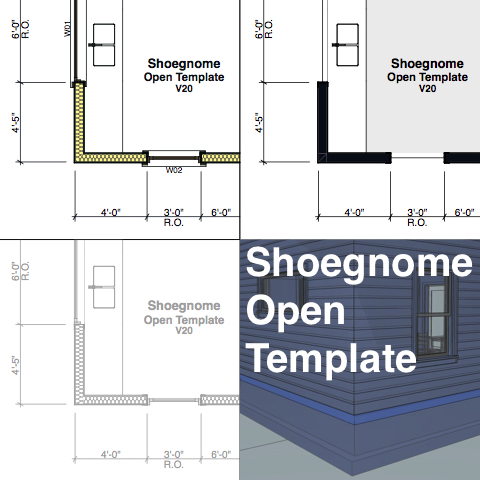
Improved Sample Building
Once I had the template mostly complete, I modeled a small 20 x 20 building. Use that building to explore some of my modeling techniques and to understand how the template affects placed elements. Once you’re ready to start a new building, select the Delete All View and delete everything by going to each story, using CMD+A and then hitting the delete button. If you then want to use some of the elements from the sample building, it’ll probably be easiest to copy and paste what you need back in from another file started with the Shoegnome Open Template v20.
ARCHICAD Properties
I did very little with ARCHICAD Properties because I think it’ll take some time to understand where best to use them. I created a total of one ARCHICAD Property for this version of my template: an AC Property for noting ganged units of windows and doors. If that interests you, check out the Label on the plan and the exterior window/door schedule which groups items by ganged unit or unganged.
Graphic Overrides
I have completely embraced Graphic Overrides. I love how G.O.’s allow Model View Options to be streamlined-you’ll notice that my MVOs now reference model display rather than drawing type. Also Graphic Overrides allow me to simplify my Pen Sets. The Layout Book and Views use two Pen Sets and accomplish more than I did in the past with numerous more. I will definitely write a blog post on Pen Sets in ARCHICAD 20. Here’s an image of my primary Pen Set.
 If you’re familiar with my Pen Sets, you’ll see a new rainbow and a few deleted pens. The new rainbow is specifically for Graphic Override purposes (more on that later).
If you’re familiar with my Pen Sets, you’ll see a new rainbow and a few deleted pens. The new rainbow is specifically for Graphic Override purposes (more on that later).
For as long as I can remember, I’ve had different annotation pens for architectural dimensions/notes and structural/electrical dimensions/notes. It was always a pain, but necessary. Graphic Overrides allowed me to get rid of those duplicate pens. But that’s just the beginning of what Graphic Overrides can do. The video shows more.
Visual Favorites
I don’t discuss visual Favorites in the video below, but they are amazing. I’ve added a number of new Favorites to the template and I’m sure I’ll add more in time. Like Graphic Overrides and Pen Sets, expect articles on Favorites in ARCHICAD 20 in the coming months.
UI Inspiration
In addition to a new Template, I also redid my Work Environment. You can learn about and download it here. Both my template redesign and my Work Environment revisions were inspired by the cleanness of the new UI. Much like GRAPHISOFT cleaned up ARCHICAD to make it easier to use and more pleasant to look at, I tried to do the same with my template and Work Environment. I cut garbage where I could, did my best to make everything more unified, and continued my efforts to break old habits.
What are you waiting for?
Go download the Shoegnome Open Template for ArchiCAD 20! Did I mention it’s free, if you want it to be? Because it is. Unless you’d rather send some support money my way. Because you can do that too by clicking on the Pay Pal link when you go to the official Shoegnome Open Template download page.
If you want all the latest Shoegnome Open Template news, sign up for the mailing list below. I’ll only send e-mails about the template:
Sign up for the mailling list!
Subscribe to my blog to read more about the tricky world of being an Architect in the 21st century. Follow Shoegnome on Facebook, Twitter, Instagram, and Youtube. If you have questions about the Shoegnome Open Template or need older versions of the template (ARCHICAD 16 and newer), check out the FAQ.
20 thoughts on “Shoegnome Open Template for ARCHICAD 20”
Hi Jared
just a suggestion: Add some GO for checking. You can check eg. the min. width of doors (mark all doors which are smaller than…). Or show all zones that are cropped with roofs ….
That’s on my to do list! I think I’ll set up a bunch of GOs when I am going through permit checklists this Fall.
Do you think you will need all the pen sets now ? Since you can pretty much override wall fills, pen weights etc.. These overrides are very similar to Revits overrides, good to see them in Archicad.
Now I just need the storey editor sorted out 🙂
Duncan, I think you could get away with one pen set. If you ignore that I have colored fills, grayscale fills, and color = line weight pen sets that are all duplicates of each other, then I really only have 2 pen sets: one set to show hatches, the other set to hide hatches. I can come close to replicating the on/off hatch pattern functionality with Graphic Overrides, but I can’t yet exactly replicate what I can do with those two pen sets. However if you don’t need or care to have that option and you committed to only grayscale fills or colored fills, then absolutely you could get to one pen set.
For my own work I only use the 2 colored pen sets, though I like the color = line weight pen sets for checking purposes. In the end I think the answer is yes, we can have as few pen sets as we want. But there is still a minimum threshold of value. So there’s a need for more than 1 but less than I don’t know 5? Maybe 3 or less? Depends on the goals.
Right now I am at one pen set with GO’s for fill patterns, solid gray fill for regular dwgs and detailed hatch for wall sections, etc. Still working around all of the implications.
That’s awesome. I’ll be curious if I go down to one pen set by ARCHICAD 21.
Thanks Jared,
I haven’t needed to do coloured plans yet, the only colour I use is for landscaping and the like.
So I have manage to get by with one pen set.
cheers
Hi Jared, i´m an architect from argentina, and i see your video ARCHICAD Tip #55: Work Environment in ARCHICAD 20 (2016).
my question is , how can i make a toolbar as you indicate in the video as tools. You replace the toolbox that it came by default for a new one that you create. I try so hard to make this but my effort is in vain.-
thanks for your tutorial.
Here’s the answer (in video form!): https://shoegnome.com/2016/07/29/shoegnome-work-environment-bonus-video-creating-the-tools-toolbar/
I am new to ArchiCAD(Revit convert) and just purchased v20 Solo! Hoping to replace my Revit/SketchUp workflow with just ArchiCAD
Trying to get the hang of your Template which is simile and great OpenSource! I went to Delete All then switched to 3D view and notices some things left, basically your Roof and Foundations, with a funny downspout as posts… just thought I should let you know – maybe its an error I have created clicking around? Are they on a Phase or something?
Adam, welcome to ARCHICAD! I’ll be straightforward: the issue is a new user error. Which is great, right? Those are the easiest to fix. The elements you are seeing are on other stories than the Main Level/Story 1. You need to go to the delete all View, then go up and down, deleting everything on each story. If you don’t know the Keyboard Shortcuts for up and down a story (Opt+F2 / Cmd+F2), you can easily access the other stories by right clicking on the plan tab and selecting the story you want to go to.
Ok great! I’m well on my way now!
I prefer this to Revit for sure!
One other question with Libraries. Solo has a different Library and name so your template library doesn’t exactly come in. If I link the Solo library would that work?
I noticed my place windows are “brown” so that mean some of your overrides aren’t working?
I believe the ARCHICAD and ARCHICAD Solo libraries are the same. It’s just the name of the library which is different. So the library shouldn’t matter. The issue you’re seeing has to do with parameter transfer. Here’s my video on it: https://shoegnome.com/2014/10/22/parameter-transfer-archicad/
Basically if you change between Objects (Windows/Doors/Skylights/Objects/Lights), if you don’t use Parameter Transfer, when you click on the different Object, all the settings will revert to the OOTB options. That’s why you’re seeing the brown. Which is intentional in my template. It is alerting you that something is off. And in fact the color being off is really just a clue that deeper levels of data are also off (reverted to whatever defaults come int he box). To avoid this situation, watch the video, learn about the eyedropper and syringe and whenever possible start with Favorites.
A number of us old timers have noticed that parameter transfer is a little quarky in ARCHICAD 20, so keep an eye out for certain Objects that don’t transfer parameters properly and end up with odd fills and colors. Again my template is designed to go against the grain of the OOTB library in order to highlight when data isn’t being transferred.
Glad you’re enjoying the switch and like it over Revit. The early days can be tough, especially when you come up against annoying things like we’re discussing-stuff that will eventually be second nature, but are right now mysterious and super frustrating.
Pingback: Shoegnome Open Template 20.2 - Shoegnome
I’ve been re-reading Frank Ching’s Architectural Graphics and nothing in CAD drawings comes close to the clarity and beauty of his drawings. I think that the importance of line weights in making drawings clear is underrated. Using colour to distinguish elects is OK but one cannot always rely on good copies being produced on site. Most copies are still procured in black and white. Your new approach with sectioned elements in thicker lines is an improvement, But it still misses Ching’s primary point of having levels of priority with grades of line thickness to really clarify drawings. You only have 2 levels, i.e. Sectional items and non-sectional items. The only CAD system that comes close is Sketchup, which seems to know the drifference between foreground and background, items on surfaces and outlines, sections and non-sections. One of my disappointments with Archicad’s morphs is its complete absence of Sketchup’s sense of depth in drawing elements. Having obviously taken its cue from SU, couldn’t Graphisoft have taken it a bit further? I think that CAD has considered clarity as it’s principal goal at the expense of Art and draftsmanship. Look again at Ching’s work and tell me honestly if you’ve got any CAD examples to match it.
Prior to going to color, I experimented with pochéd sections. I wrote about it here. I really liked that solution, but it wasn’t as clear as color. And it wasn’t as consistent because I wasn’t using that technique in plan as well; whereas I use color in all my cut drawings-plans, sections, and details. My view is that I am going to create drawings that read the way I want them to on the computer as that is the predominant viewing method these days. When printed in B&W, my color drawings still read well enough with a gray tone.
But I’m pretty much done with line weights; I explain why here. [by the way, here’s a link to all my pen set posts through 2016] Working more with color better relates to what is getting built and also aligns better with how ARCHICAD works. Even if I didn’t think it produced more legible, more beautiful drawings, I’d still do it this way because it’s easier.
As for elevations, I have a post coming soon on those. But I also went to minimal line weight elevations (with or without shadows) years ago and haven’t looked back.
I work in software/systems training and BIM and Virtual Design management for a firm with a large staff having a range of pre-ARCHICAD experiences. I myself have a wide range of experience, but ARCHICAD is my tool.
Past experience can be a good thing. But not when it prohibits efficiency and creativity. Getting hung up on graphic standards is one example of this efficiency/creativity prohibiting experiences.
When you expect one tool to produce documents that look like another tool, you are missing the point of architecture. Design is the experience of place, NOT the experience of drooling over sexy construction drawings. I have never had a plans examiner, builder, consultant, client, or inspector compliment OR complain about line weights, marker types, title blocks or font types in my drawings. Do you know who DOES complain? Architects reliving the past, using less creative, less flexible, and less efficient tools.
At some point, you need to let go. Simplify your drawing standards. This is BIM! We are moving beyond (probably eventually to replace) technical drawings. We are getting to what architecture really is, that is the experience of place, before a place exists. We are moving to a level of efficiency in design, efficiency of documentation, an efficiency of information, that is unprecedented in the history of architecture.
I have a copy of Ching, and yes, the drawings are beautiful. But I feel I’ve moved past producing beautiful drawings, to refocus on visualizing and presenting beautiful places that have life outside the limits of my mind and post construction occupancies.
Trying to copy antiquated drawing standards, that were set for very good reasons that no longer exist, will only leave you working harder with software work-arounds, and disappointed with the outcome.
Pingback: Shoegnome Open Template for ARCHICAD 21 - Shoegnome
can you please provide a link for download as the above link redirects to v21.tpl which doesn’t work for archicad 20. Thankyou
Older versions of my template are available for download here: https://shoegnome.com/template/shoegnome-open-template-faq/