Hopefully by now you’re familiar with the way I model siding in ARCHICAD. I’m a huge proponent of modeling a building as a plywood box (unsided building shell) and then adding a skin of siding over the entire building. Typically this skin is a Complex Profile Wall. I love this technique and it creates beautiful models-which translate into beautiful, automated drawings.
For the past decade or so that I’ve been using this technique, the slowest and most annoying part of the process is punching holes in the siding to match where the windows and doors are in the framing wall. It was always a slow, manual process. Once the Empty Opening Windows were created, it was easy to manage them, but it took a non-zero amount of time to initially create the openings.
In ARCHICAD 23, the Opening Tool removes one of the biggest complaints I’ve heard about modeled siding. Using the new Opening Tool and Create Openings from Selection, we can automate the process of adding holes in the siding and turn a 30 minute process into a 30 second process.

I first used this technique of Complex Profile siding in ARCHICAD 11. Changes to ARCHICAD since then-big and small-have made this way of modeling better and better. I love that. It’s validating to see a workflow improve over time rather than degrade; it tells me the theory behind the concept is sound and good.
Think about how you use ARCHICAD and how your processes have evolved. If your classic methods of production aren’t improving or are becoming harder due to the increased features and complexity of ARCHICAD, consider discarding them for new ways of working.
Here’s the video on how to use Create Openings from Selection to automate the creation of all the necessary Openings you’ll need to punch holes in your modeled siding.
For a refresher on my overall technique, here are links to my old posts on modeled siding:
Complex Profile Siding in Archicad
Control Joins and Strong Air in Archicad
Model Speed, Complex Profiles, adding Fills, and a Quick Video
If you like this method and use my Work Environment, download the latest version of my ARCHICAD 23 Work Environment-I tweaked it slightly as part of learning this technique. Subscribe to my blog to read more about the tricky world of being an Architect in the 21st century. Follow Shoegnome on Facebook, Instagram, and Youtube.
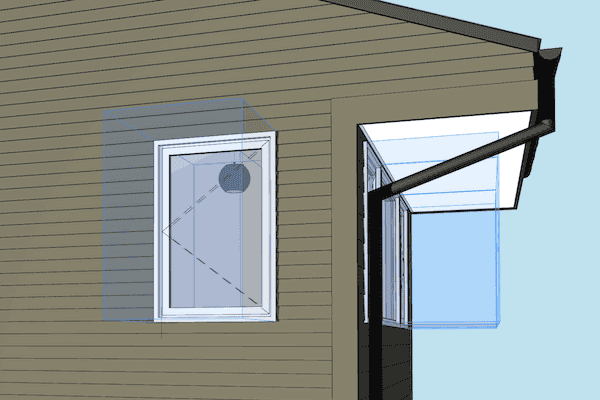
16 thoughts on “Openings for Complex Profile Siding in ARCHICAD 23”
Thanks Jared for sharing this application of the new Openings tool in ARCHICAD 23. I learned several things watching your video, including the Create Openings from Selection command, as well as the Help menu text search option that quickly finds and can execute menu commands buried in submenus.
One issue I saw when I used this in a sample project was that the Opening ended up oversized because the window sill extended out past the casing. I had to manually pull in the sides of the hole; not a big deal but it would be great if one could specify how to handle these things in the dialog box.
Thanks Eric. Good point about the sill extending past the casing. I’ll have to keep an eye out for that. It would be nice if the create opening from selection was able to ignore small things.
Nice tip, Jared. I’ll actually put it to use on a project today!
Thanks. Glad you were able to make use of this technique. It’s quickly become indispensable to my workflow.
Thanks Jared. Very nice trick.
The opening tool is really a major step up in capability. Regarding your siding, I was wondering whether you had tried making a range of complex profiles (with accurate siding profiles) for various conditions within any dwelling, e.g. drywall interior finish’, tiling for wet areas, furred out service cavities with tile, wood panel finishes etc? I know that complex profiles can. be a challenge to get plan and sectional views to render accurately (opening lines) but was wondering whether such a palette of complex profiles would improve workflow.
That being said, I like very much what you show in your video. Very cool
Thanks for sharing
Phil
Drywall is always part of the primary framing wall, but I do use a bunch of different complex profiles and composites for siding, baseboard (beams not walls), tile surrounds, wainscots, etc. All that stuff is always a separate wall from the primary exterior or interior wall. Trying to combine it into one extremely complex profile wall creates coordination and management nightmares. There’s a drive for people to have the fewest elements possible, but that’s not the right goal. The proper goal is to have the correct amount of elements. Not too many, not too few.
We have found that placing an Opening in a Model that Publishes a Module with the Opening included in that Module causes ArchiCAD to crash everytime you click the Publish button. I have reported it to Graphisoft so hopefully they will get it sorted soon.
Ugh. That’s annoying. There are a fair number of bugs in ARCHICAD 23 that will hopefully get fixed in the first update.
I would like to use this tool (Create openings from selection) but I don’t see it under my connect button as you show. Is this an add on I have to get from somewhere? I’m using Archicad 23 USA
My guess is you migrated your Work Environment from ARCHICAD 22 and thus your menus are missing all the new features. Try selecting a window on plan, right clicking, and from the context menu go to Connect. You should see the option there. Assuming the problem is a migrated Work Environment, my recommendation is to rebuild your WE in 23 from scratch (Which I recommend doing for every version to avoid this exact issue) OR switch to my WE, which you can download here. I rebuild my WE for every version.
That’s exactly it!! I rebuilt my work environment and it’s there. Thank you
Thanks for sharing this trick, but I tried to use it with AC 23 NOR and it looks like it doesn’t work with the Doors and Windows in the Norwegian Object Library. I get the “Create Opening” Window, but when I click on “Create Opening” nothing happens.
Not sure if it’s a translation bug or a different window/door object type that make it not work :-/
Pretty frustrating.
Make sure the trim is turned on. The window/door needs to intersect the siding/wall it’s going to make the opening in. If your windows are trimless, turn on the trim, cut the hole. Then turn it off. You can also make the trim not go past the edge of the window so the hole isn’t over sized (in that case you can just leave the trim on as it helps replicate windows that stick out beyond the face of the sheathing).
I’m using AC23 and for some reason when I turn on Opening Cutting Bodies no boxes are visible at my openings, either in 3D or plan view. Have you seen this, and do you know how this might be rectified? Your openings technique isn’t working either, so I assume it starts with the Cutting Bodies being there.
I haven’t seen the Opening Cutting Bodies not show. I wonder if it’s an OS issue? As for the technique not working, make sure the trim is turned on and/or the window is actually cutting the wall you want the opening in. If the trim is off the window won’t intersect with the siding wall. I’ve solved this by always having trim turned on. If I want a trimless window, I set the trim to be about 1/4″ thick by 3/4″ to 1″ deep and be completely over the frame. This effectively turns the exterior trim into an extension of the frame-which then cuts the siding.