How do you make an old file align with your new standards in ARCHICAD? How do you take your customized version of the Shoegnome Open Template and add in improvements I’ve made to the core template? This video covers the basics. If I don’t address a type of change, comment below or see if one of the paths discussed makes sense. If you watch the video on YouTube, I’ve put time codes in the description so you can jump to the relevant topics.
One template improvement I didn’t cover in the video was Embedded Library changes / Library changes. For non-embedded Objects, simply replace them in your library folder on your computer. For embedded Objects you need to import new versions of the Objects and overwrite the old. For my template this involves opening up a file with the new Objects, exporting them via the Library Manager and then going to the other file and importing them via the Library Manager. Someday I’ll do a video focusing on Library Parts and the Library Manager.
To download the latest version of the template, click here.
Follow Shoegnome on Facebook, Instagram, and Youtube.
Do you use Archicad? Check out the Shoegnome Open Template for Archicad.
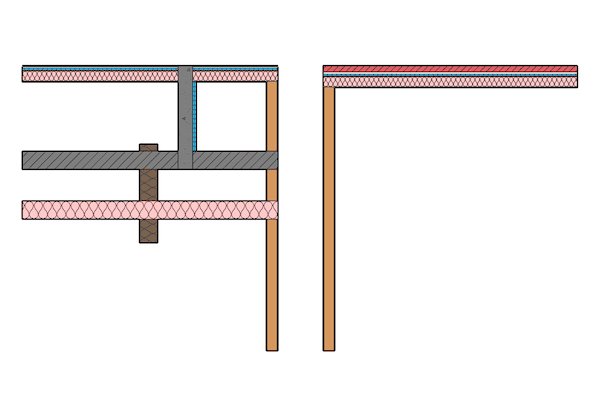
2 thoughts on “Updating ARCHICAD files with Attributes and Favorites from another file”
This is unbelievably helpful Jared. I haven’t seen this info available anywhere else. I know that a template is never really in a perfect or finished state but, understanding how to make these revisions will truly help make a huge difference in my work. I have never used the attribute manager and didn’t understand how powerful it was. Importing and exporting favorites is another great tool to keep my work consistent. Thank you!!!
The Attribute Manager is super powerful and a great tool. Glad this was beneficial to you.