In early March I permitted my first project using my Shoegnome Open Template v23. I completed a pricing set for a second project in the template a week later and have been working on a third remodel/addition. You might have seen images of that last project on Instagram: here and here. On March 11th Seattle Public Schools wisely closed in response to COVID-19. As a result I now spend my days homeschooling my daughters and sneaking in a little work when time and mental capacity allows. Yesterday and today I didn’t have the energy to work on billable projects so instead took the opportunity to update the template. Below is the big list of changes followed by some additional information. If you want to transfer any of these additions and revisions to a current project or a customized template, watch the video in this blog post.
If you want to jump straight to downloading the template, click here or use the PayPal button:
I still have plenty of 8 oz tumblers for anyone who supports my template with a contribution of $100 or more. Send me an email with your address and I’ll ship you an 8 oz tumbler as a thank you.
Shoegnome Open Template v23.3 changes:
- Favorites
- Thermostat – heated floor (NEW)
- Ductless mini-split wall unit (NEW)
- Range – electric (NEW)
- Range – gas (RENAMED)
- Wall Oven – w/ cabinet (NEW)
- Dimension Line (REVISED) – wrong pens
- Note – Soil (NEW)
- Note – Site Plan (NEW)
- Site – Dimension (REVISED) – line crossed text
- CO detector (NEW)
- Smoke and CO (NEW Favorite Folder)
- Smoke detector (NEW)
- Combo Smoke/CO detector (NEW)
- Label – Smoke and CO
- Extent of Work (NEW Favorite Folder)
- Extent of Work Outline (NEW)
- Label – Extent of Work (NEW)
- No Work This Area [fill] (NEW)
- Label – No Work This Area (NEW)
- Bin – Compost (NEW)
- Bin – Recycling (NEW)
- Bin – Trash (NEW)
- Toilet Paper Holder (make 4″ long) (NEW)
- Grid Lines (REVISED) – changed pen to 18
- Electrical Switch line (REVISED) – changed to pen 115
- Building Materials
- Stone (REVISED) – cut fill to Masonry – Finish, foreground to pen 2
- Surfaces
- 07 | Wood – Siding – 04 Inch (REVISED) – changed vectorial hatch to pen 80
- 07 | Wood – Siding – 06 Inch (REVISED) – changed vectorial hatch to pen 80
- 07 | Wood – Siding – 08 Inch (REVISED) – changed vectorial hatch to pen 80
- Pens & Color
- Revised all Pen Sets to include color of pen in pen description (pens 18-20, 111-120, 201-220)
- Graphic Overrides
- 2 | Grayscale (Electrical) (REVISED)
- Added rules to make various electrical elements show in color
- 2 | Grayscale (Electrical) (REVISED)
- Schedules
- Lighting Schedule (NEW)
- Layouts and Publisher Setts
- Added Lighting Schedule and Lighting Fixture Schedule to Layout E001
- Turned on Global Illumination for BIMx publisher Set
Additional Notes on the Changes
The new Favorites are a combination of annotation errors and omissions and additional Objects that I want in the template. The Objects that make me most happy are the recycling, trash, and compost bins. These are so often overlooked. We assume that they’ll fit in a project, somewhere. But why leave it to chance? With a strong BIM template, we don’t have to neglect little decisions like this. Favorites of these items (and others like mini-split heads and toilet paper holders) make solving ignored issues an easy addition to the larger design process.
I added the names of colors to the colored pens in my Pen Sets. A user of my template reached out and mentioned he was color impaired. He likes adding color to his drawings because he knows it helps others, but he struggles to differentiate the colors himself. To help him and others with similar issues, I went through and labeled the colors of all my Pens that aren’t black, gray, or white.
While this user and I were discussing pen colors, he shared with me how he uses color to make his electrical plans read better. I loved what he did and adapted it to my template. The results of the improved Graphic Override Combination for electrical plans is below. If you want this to work you need to make sure to start with my Favorites and pay attention to Layer and Classification. If you do, the colors will work like magic. If you don’t, it’ll be a pain.
I used Graphic Overrides instead of just changing the color of the Favorites because I wanted control over the graphics. I don’t always want the lights to show up as blue and the outlets as green-for instance in 3D or sections and elevations, I want them black. Likewise, I might decide I want just switches and outlets to show up in blue and green in interior elevations. With Graphic Overrides I can make that happen.

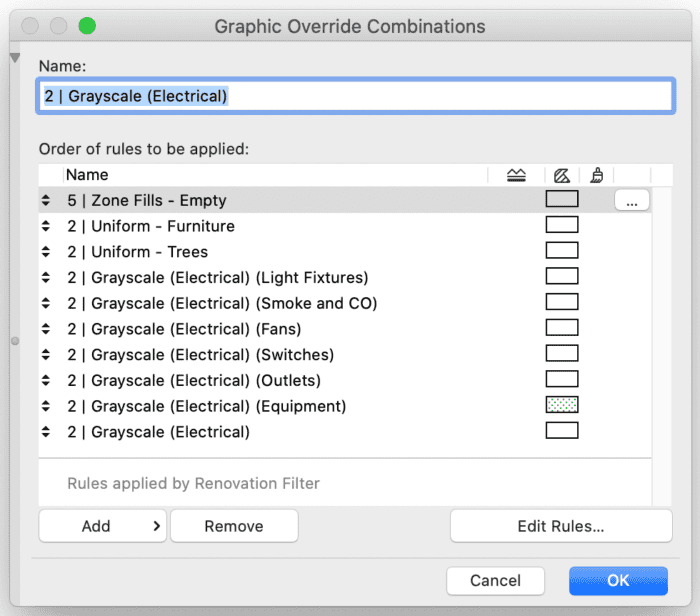
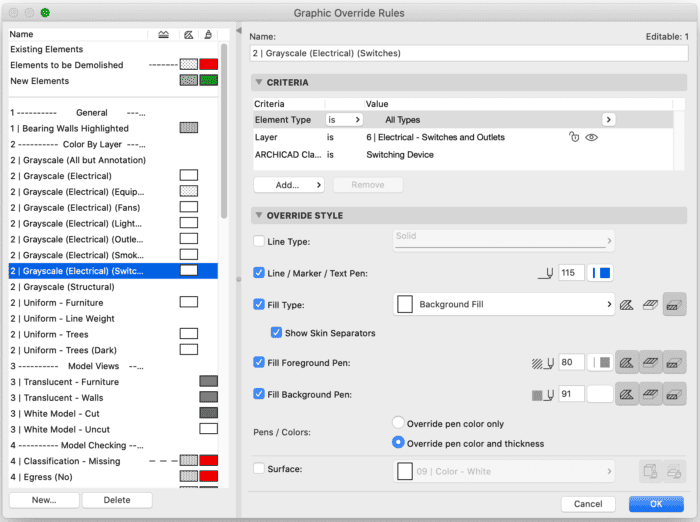
To download the latest version of the template, click here.
Follow Shoegnome on Facebook, Instagram, and Youtube.
Do you use Archicad? Check out the Shoegnome Open Template for Archicad.

13 thoughts on “Shoegnome Open Template v23.3”
Hi Jared
Lovely clean electrical drawing that looks great. I use a similar approach and I agree it works well.
One minor refinement I have done is to create lighting circuit lines that have a circuit number. That way when you get really complicated lighting layouts with lots of over-lapping circuits you can follow which light is which more easily.
Are your electrical outlets in 3D? I have created my own that look realistic in 3D and use the UK electrical symbols in 2D, but its a pain keeping them all up to date.
All my outlets and switches are the out of the box Objects (USA 23 Library) and show up in 2D and 3D. I’ve adjusted my graphics over the years to work with what ARCHICAD offers. I find that makes more sense than maintaining customization or using 2D symbols that lack 3D.
Using circuit lines with numbers sounds like a really nice addition. I’d love to have circuit lines be associative to switches and lights like labels.
Hi Jared. I always look at your template for inspiration and I really appreciate the work you put down in making a good workflow in ArchiCAD. I’m creating our company template and thought with our internal release of 23 it is time for some major rework. Our template is a generic one for everything but small projects.
I’m intrigued by the way you use fills. You have lots of fills dedicated to materials and I wonder to what purpose? I try to boil down fills to generic patterns whenever that’s posssible. Some fills obviously need to be material specific but the lion’s share of the vectorial fills are generic imo. Just wanted to understand your use of fills 🙂
We have seven studios specialized in different arch domains and I need the basic do-it-all template to work for everyone. Additional specific stuff is downloadable. Let’s say our housing studio need 20 special parquet fills they will be downloadable from our intranet… This way I don’t need to make different .tpl’s (which would occupy me 50%).
Great question. I used to customize my fills and reduce their number. It’s silly to have multiple fills that all look the same. Fills are just 2D graphics. It’s the Building Materials and Surfaces that they are attached to that matter. However the team that creates the out of the box US template view things different. They think there should be alignment; that each Building Material and Surface should have unique matching Surfaces–so 6″ lap siding and a 6″ flooring would have distinct 6″ horizontal line Fills. I would rather have one 6″ horizontal line Fill that is used as many times as necessary.
However, over the years to save myself time, I have aligned my template as much as possible with the OOTB USA template, mainly in places that don’t affect my overall template goals and workflows. Somethings are better done a certain way, but really don’t matter. Fills are an example. Because they are just 2D graphics, purity and cleanliness don’t matter. So I have stopped wasting my time revamping and consolidating Fills to match my preferences. The OOTB USA solution is not my preference, but it works and if I accept it, it takes no time. All the duplication doesn’t affect the other aspects of my template that I care more about.
Does that make sense?
In other words, if I had more time and funding, I’d consolidate all the fills down to a limited number, but since I have neither of those resources, I focus my energies on more important things.
Makes total sense. Spot on with the OOTB template as well as your descriptions about fills. Your template is very much about making sense in general. I’m lucky to work at a big company so I can squeeze in the time to fiddle a bit more than normal as long as it helps the many users of the template. We’ve used the OOTB attributes as until now but they are more focused on smaller houses and they are also too international. To keep both halfs of my brain alert I have a rouge template for my own house where I don’t have to any restrictions whatsoever. Kind of refreshing and inspiring but obviously very ineffective sofa-tv-cad-thing. Keep up your nice work and very nice style of writing :).
Thanks! My dream template would definitely be custom right down to the naming of fills and lines, as well as reworking every fill and surface. But alas, no time. Fortunately, I quite enjoy the freedom of letting someone else maintain that stuff for me. BTW, I checked out your firm’s work. Very nice!
Hi Jared, we’ve moved over to your excellent template and are making some tweaks to better fit our graphic standards. Mostly going well but I can’t figure out how to change the 2d symbol of the mechanical & electrical favorites. For example, when I select a pendant light- open the object and go to 2d symbol it is blank so I go to 2d view and see what I would like to change but there are no drawing tools to do so. How can I modify the graphics of objects that have multiple types?
This is a huge can of worms. It’ll require GDL skills to do properly. Most OOTB Objects have scripted 2D views rather than dumb 2D symbols of lines and fills. If you want to go down this path, look into the GDL cookbook and the GDL forum for support. I’m sure this topic is also discussed on the ARCHICAD-talk forum.
In general I recommend not editing OOTB objects. If you don’t like their graphics and can’t work around what they offer, I suggest building new ones from scratch or changing your graphics (the latter is definitely the wise choice). Architectural graphics are based in habits and old methods, not Truths or even legibility. Better to evolve in a way that reduces your workload rather than increases it. I’m always in favor of the solution that works with rather than fights ARCHICAD and it’s defaults, however frustrating they sometimes are.
Another solution is to use the Library Part Maker to make new Objects. If you are determined to get perfectly customized 2D graphics, this is probably the simplest solution-and in ARCHICAD 23+, you can create custom Lamp objects.
Well I don’t feel as bad for not being able to figure it out now. Thanks!
I’m a newbie to ArchiCad and wanted to know if you have a video that sows how to load the template. thanks
I do! Here’s a link to the post and video.
Hi,I don’t find the template download link and can I ask where can I download the template for Archicad
23 ? Thank you!
The current template can be downloaded from the Template Page: https://shoegnome.com/template/
For older versions of the template, go to the Template FAQ Page: https://shoegnome.com/template/shoegnome-open-template-faq/