
I’ve been using Archicad 26 for a few months now and it’s time to update the template before I start a new project next week. I was initially skeptical, but I’m really enjoying Archicad 26, especially now that the first update has fixed a couple of UI issues. It’s a much better user experience than Archicad 25. Folders and Search greatly improve how I navigate the program. I now find using Archicad 25 annoying and don’t like working in a migrated file that doesn’t have folders. I recommend you migrate to Archicad 26 if you haven’t already. There’s definitely no need to stay on 23, 24, or 25.
The changes to the template are a combination of Archicad 26 surprises (required cabinet fixes, see below) and continued streamlined usability. I’ve renamed some Graphic Override Combinations so that all the check combinations show up next to each other in the list. When I’m using these combinations, I’m typically switching between all of them in succession. Having them next to each other in the list makes that switch faster. I added a few Find & Select Criteria Sets. If you don’t know why I did that, watch my video on Find & Select.
Ready to download the template? Click the big support button or go to the template page. As always the template is free; clicking the PayPal support button (below or on the template page) is optional. If you support my template with a contribution of $100 or more and send me an email with your address, I’ll ship you an 8 oz tumbler as a thank you. The PayPal button below will take you to the Shoegnome Open Template v26. If you want the final v25 version, go to the template FAQ.
Before I get to the list of changes, here’s an item that’s neither Template or Work Environment, but should be. Zones have the option to automatically place a Label when created. This is a great feature if you are using Labels for Zones, but annoying if (like me as of this post) you don’t. If you don’t want to have Zones automatically generate Labels, make sure the button is unchecked [in the image below it is checked]. If you want automatic Labels, make sure you click on the Favorite button next to the auto-label button so that your automatic Label is the one you want.
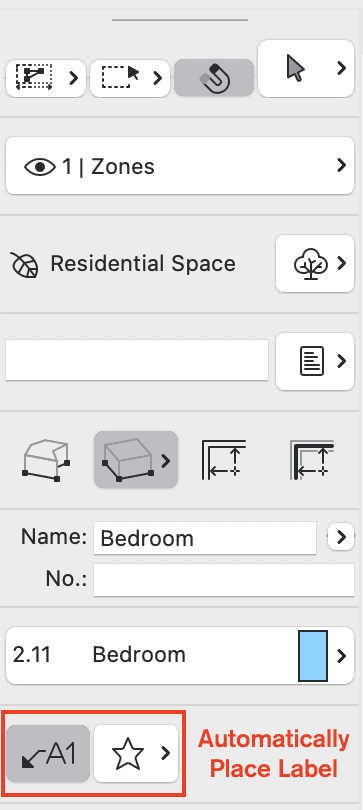
Shoegnome Open Template v26.1 changes:
- Layout Book – updated Master Layouts Issued to: XX/XX/2023 – Issue Description
- Schedules (Revised) – Drawing List
- Graphic Override Combination (Renamed) – 4 | Egress Check to 4 | Check – Egress
- Graphic Override Combination (Renamed) – 4 | Label Check Associative to 4 | Check – Label Associative
- Graphic Override Combination (Renamed) – 4 | Tempered Glass Check to 4 | Check – Tempered Glass
- Graphic Override Combination (Renamed) – 4 | Zone Boundary Checker to 4 | Check – Zone Boundary
- Graphic Override Combination (Revised) – 3 | Translucent Furniture. Added missing rules.
- Parameter Transfer – Set Favorite Parameter Transfer to omit home story
- Find & Select (NEW) – All Types / Classification, All Types / Element ID, All Types / Layer, All Types / Renovation Status Criteria Sets.
- Surface (NEW) – 09 | Beadboard (also added Beadboard image to embedded library)
- Favorite (NEW) – Gyp. Bd. 2D Fill (used for details and Complex Profiles)
- Favorite (NEW) – Wood Framing 2D Fill (used for details and Complex Profiles)
- Favorite (NEW) – MDF 2D Fill (used for details and Complex Profiles)
- Favorite (NEW) – Full Height Cabinet – Filler Panel
- Favorites (Renamed) – renamed various folders to z | AC 26 starting points from AC 24 and AC 25
- Favorite (Revised) – Stair (Simple Concrete) and Stair (Simple Wood) turned off automatic landing length.
- Favorite (Revised) – Changed layer of Bin – Trash, Bin – Compost, & Bin – Recycling to 4 | Site.On Plan
- Favorite (Revised) – revised basically all the cabinet objects, fixing a number of issues, including the problem shown in the image below.
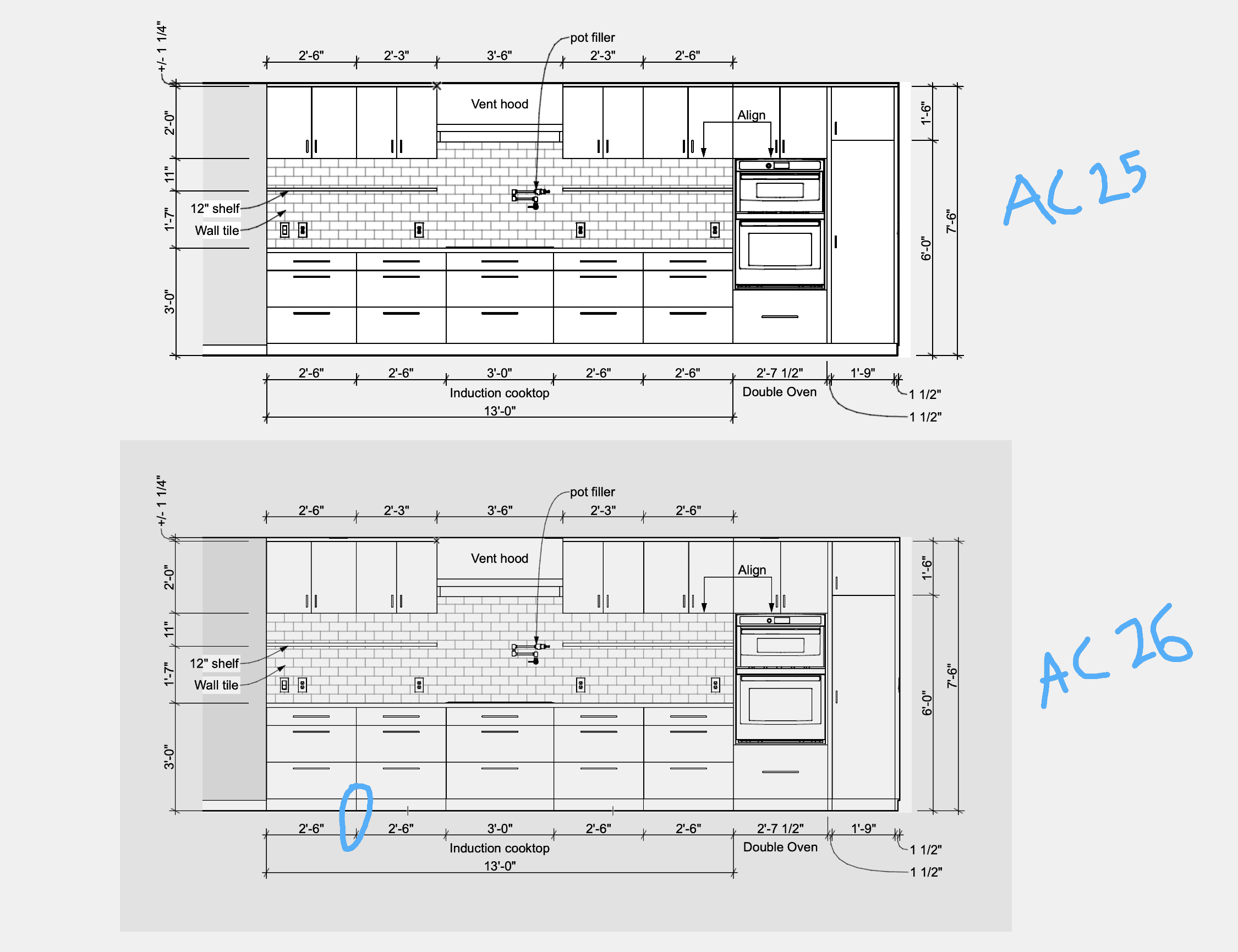
What are you waiting for?
Go download the Shoegnome Open Template for Archicad 26!
If you want all the latest Shoegnome Open Template news, sign up for the mailing list
If you aren’t using the current version of Archicad, you can download older versions of my template. If you use my template, I highly recommend you use my Work Environment as well. The two work together well and the Work Environment is designed to reinforce the best practices of the template. You can download my Work Environment here.
Subscribe to my blog to read more about the tricky world of being an Architect in the 21st century. Follow Shoegnome on Facebook, Instagram, and Youtube.
11 thoughts on “Shoegnome Open Template v26.1 for Archicad 26”
Thank you Jared!
You’re welcome.
This is extremely helpful Jared. Looks like it’s time to make the switch before my next project. I always wait a bit before the annual upgrade.
Archicad 26 (and my template) are definitely ready for you!
Hi Jared.
Thank you so much. I shared your template with a colleague and he is ecstatic about the time savings he is having.
I have a question. I recently wanted to place a camera view in a layout, but I needed a higher resolution. I changed the 3D window size to 4K dimensions but then the drawing began to look skewed.
I checked the Graphisoft help page but could not solve the issue.
Please how can I fix this?
I want to have a [perspective view of the 3D with a higher resolution.
This is a long standing wish! The only thing to do is save the view as large as possible (ei, largest 3D window as possible), place it on the sheet, then shrink it down. I haven’t run into the issue of the view getting skewed, so not sure what to recommend there. If the scale down trick doesn’t work, then you’ll have to save a rendered view, which I try to avoid for simple placed views.
Thanks Jared.
Hey Jared:
How do you feel about migrating a project that is in progress to the most recent version of Archicad? I have a project that I started in 25 and the project went quiet for a while but, now it’s back and active and I’m now working in V26. Is there an issue with migrating the file to a newer version?
It depends on the versions you are switching between, so for anyone reading this in the future, please ask for an update! Archicad 25 to Archicad 26 is a super easy migration. I think you can even remove the migration libraries after you migrate because I think all the 25 objects map to 26 objects. If this were 24 to 25, it’d be a bit more annoying because the Archicad 24 cabinets don’t map to the 25 cabinets. Similar issues happened in previous versions. But 25 to 26 should be basically seamless.
Beyond libraries, sometimes other things that are added in a new version cause bumps. For 25 to 26, the major change is the addition of folders. For migrated projects you can just ignore folders and work as you did.
That’s extremely helpful – as always! Thanks for taking time to help me out. It’s greatly appreciated!
My pleasure. Enjoy 26!