In today’s video I use Favorites from the Shoegnome Open Template to model a bathroom. Favorites in Archicad are critical to improved speed and consistency. They are the magic ingredient of a good template and key to a powerful workflow. In this video I don’t do much that could be considered design. That’s the point. I’m using my template, work environment, and Favorites to make creation easy. Think of this as sketching in Archicad.
The video is a long one. It clocks in around twenty-eight minutes before editing. Twenty-eight minutes to drawing a bathroom might seem like a long time. BUT… remember, in that twenty-eight minutes I did an architectural floor plan, an electrical plan, four interior elevations (placed on a sheet), and a 3D model. I didn’t show this, but we have the foundation for marketing plans, structural plans, the window and door are already in a schedule, all these things and more are already set up and supported by a combination of Favorites and the structure of my template. Plus I did all that WHILE narrating and trying to go slower than I normally would. So let’s re-conceptualize the amount of time. Six drawings and one 3D model in Twenty-eight minutes. But there was some narration at the start and end, plus some bonus explanation. Also there’s a bunch of other partially done drawings I could have shown. So I could argue it’s less than twenty-eight minutes or more than seven views. Whatever the math, that’s three to four minutes per view/drawing/3D model. Sure we needed a few more dimensions and labels and design time. But you get the point.
This is the power of BIM and templates.
One big item I forgot to mention in the video is how to switch between Objects (say in the Window Tool or Object Tool) and not lose all your Favorite’s settings. I cover this in my old video on Parameter Transfer. The video goes into more detail, but on a Mac you hold down Option + Command before clicking on a different Object in the Selection Settings. On a PC it’ll be the same, but a slightly different keyboard shortcut. If that doesn’t make sense, watch the other video in the link above.
After you watch the video, download the Shoegnome Open Template.
I know I start speaking and moving faster and faster in the video. Sorry about that. There was a lot to cover and I tried to minimize edits to keep the experience continuous. Remember you can reduce the speed of a YouTube video, pause, and rewatch parts. Or you can speed up the view to get through it faster. If you’re really ambitious, download the template and follow along. 100% of what I show comes directly from the Shoegnome Open Template. You will be able to recreate exactly what I did, step for step. Nothing is out of template. Everything starts with a Favorite.
If you want all the latest Shoegnome Open Template news, sign up for the mailing list
If you aren’t using the current version of Archicad, you can download older versions of my template. If you use my template, I highly recommend you use my Work Environment as well. The two work together well and the Work Environment is designed to reinforce the best practices of the template. You can download my Work Environment here.
Subscribe to my blog to read more about the tricky world of being an Architect in the 21st century. Follow Shoegnome on Facebook, Instagram, and Youtube.
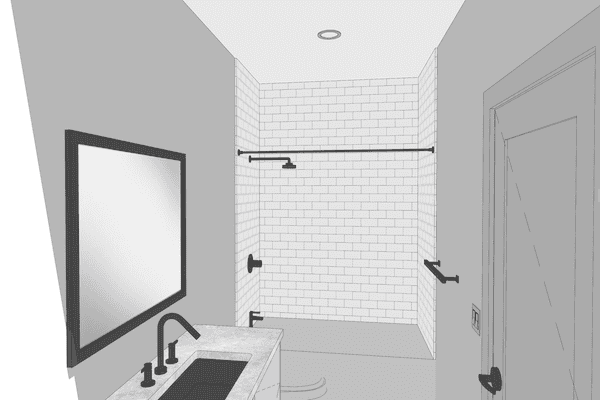
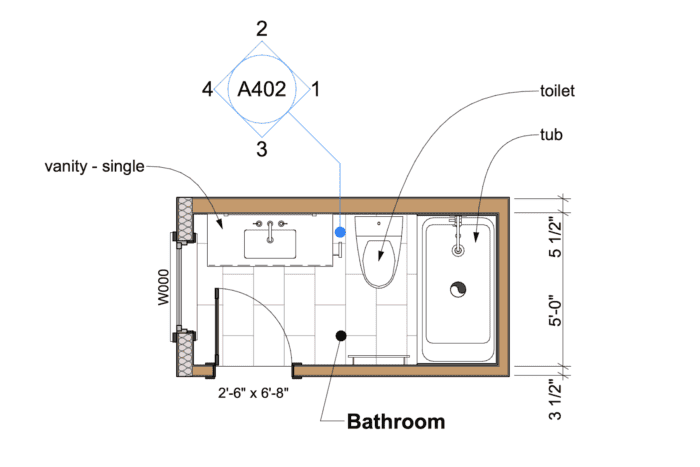
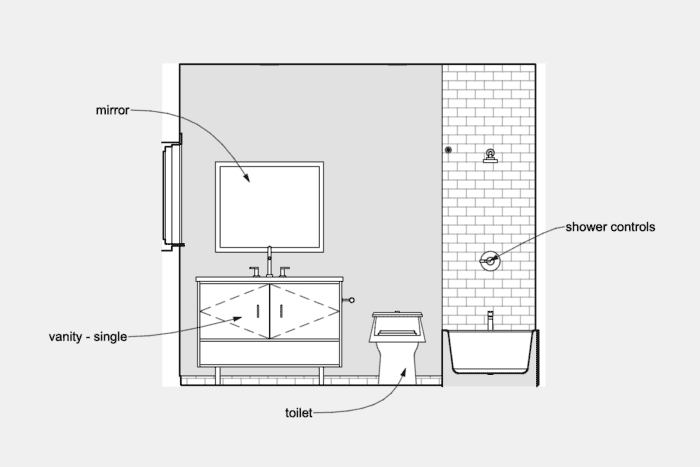
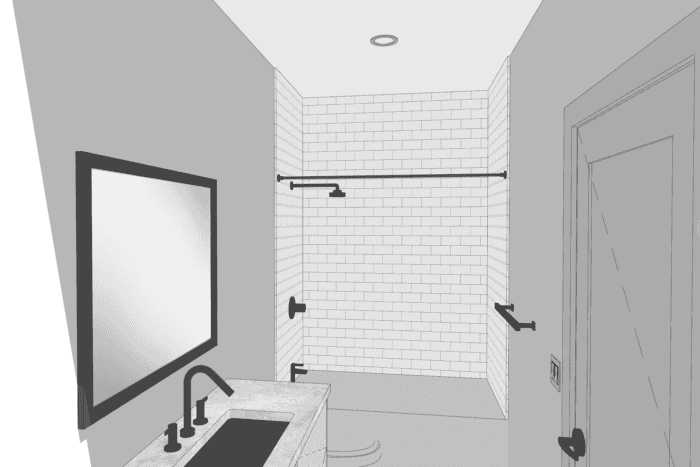
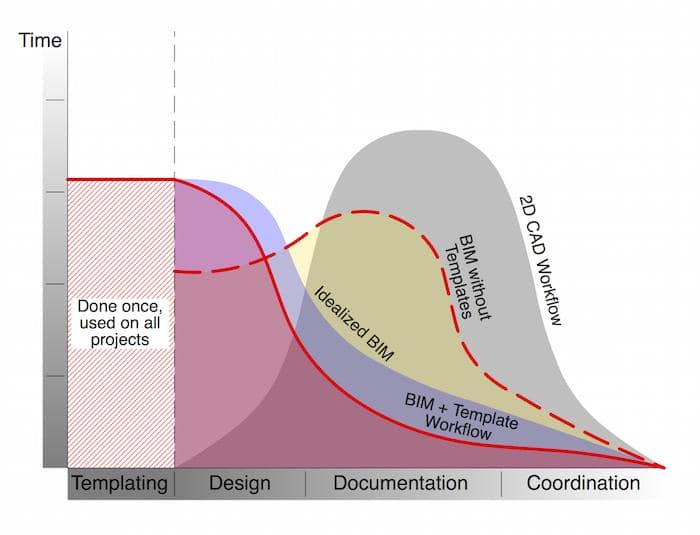
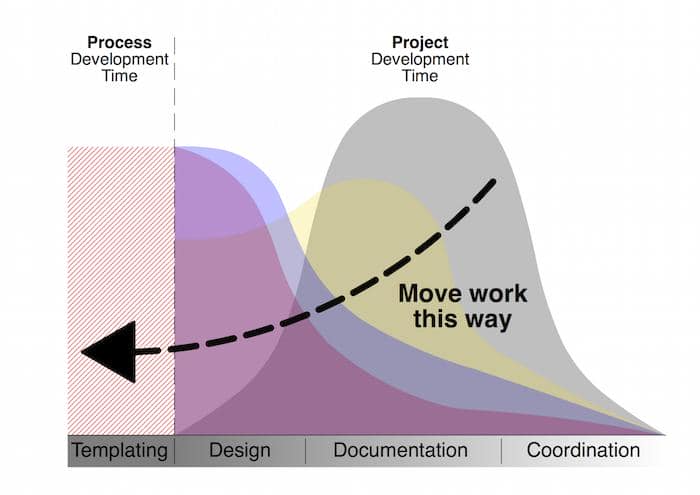
1 thought on “Using Favorites to Model a Bathroom in Archicad”
Pingback: Shoegnome Open Template v26.3 for Archicad 26 - Shoegnome Architects