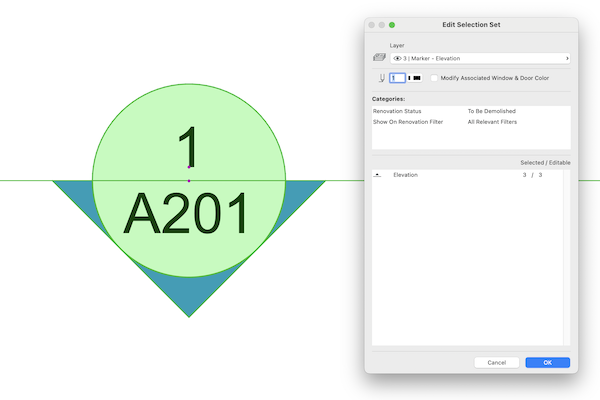In Archicad 29, Elevation, Section, Interior Elevation, and Detail Markers can finally have a Renovation Status. That’s a great, long standing wish fulfilled. When you migrate a project to Archicad 29, all your existing markers are set to Existing. That’s good and clean. Unfortunately, Archicad ALSO creates Linked Markers assigned to the Demolition Renovation Status and Linked Markers assigned to the New Renovation Status. That’s bad and annoying. Please voice your opinion that this bug needs to be fixed over on the GRAPHISOFT Community.
To spread the word about this obvious bug, show what’s going on, and teach people how to quickly clean up a file, I’ve recorded a video on the problem and solution. Check it out:
WAIT. Upon further testing, and hearing from a good friend and fellow Archicad expert that he wasn’t seeing this issue, I dug further. Everything in the video still applies, BUT you might not have this issue. It turns out the duplicates are created because I have Renovation Filters that hide Existing Elements. Rather than just hiding the Markers (logical behavior), the developers at GRAPHISOFT decided the correct behavior was to create duplicate Linked Markers so that those Renovation Filters that hide Existing Elements still show markers (illogical behavior for anyone who actually uses the software). Which means:
- If you have Renovation Filters that hide Existing Elements, then you’ll have this issue and need to watch the video (and keep reading) to solve it.
- If you don’t have Renovation Filters that hide Existing Elements (ei, Renovation Filters that show just Existing, just New, or just Demolished Elements), then you’re missing out on a great way to audit your projects and need to watch the video because I talk about the benefits of these type of Renovation Filters.
Find and Select Solution
I was rushing to post this video and forgot to show a third way to clean up the file using Find & Select. To use Find & Select, set the Criteria to Element Type IS (Section, Elevation, Interior Elevation, or Detail) and to Renovation Status IS (New or Demolition). Once elements are selected, hit delete, then repeat for the other elements/statuses. Make sure you are showing all the Renovation Statuses (and all Layers in case you have Markers on a weird Layer) and then repeat the process on every Story, Section, Elevation, and any other View with Markers.
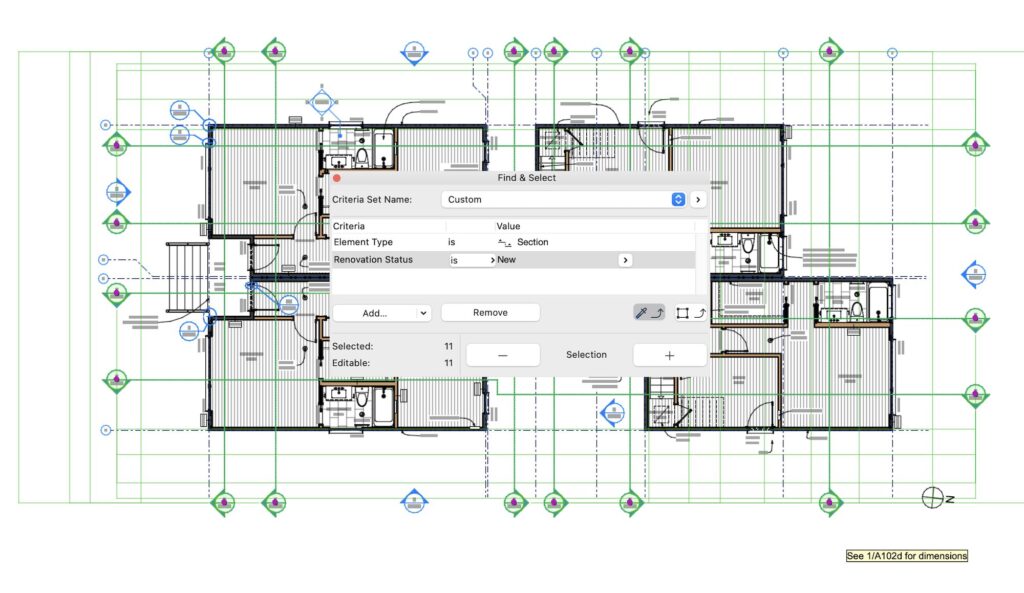
To be even more efficient you could set up (and save) a Criteria Set that selects Sections, Elevations, Interior Elevations, and Details that are not on the Existing Renovation Status. Then you could select both New and Demo markers with one click and delete them with a second. As with the previous solution, make sure you are showing all the Renovation Statuses (and all Layers in case you have Markers on a weird Layer) and then repeat the process on every Story, Section, Elevation, and any other View with Markers.
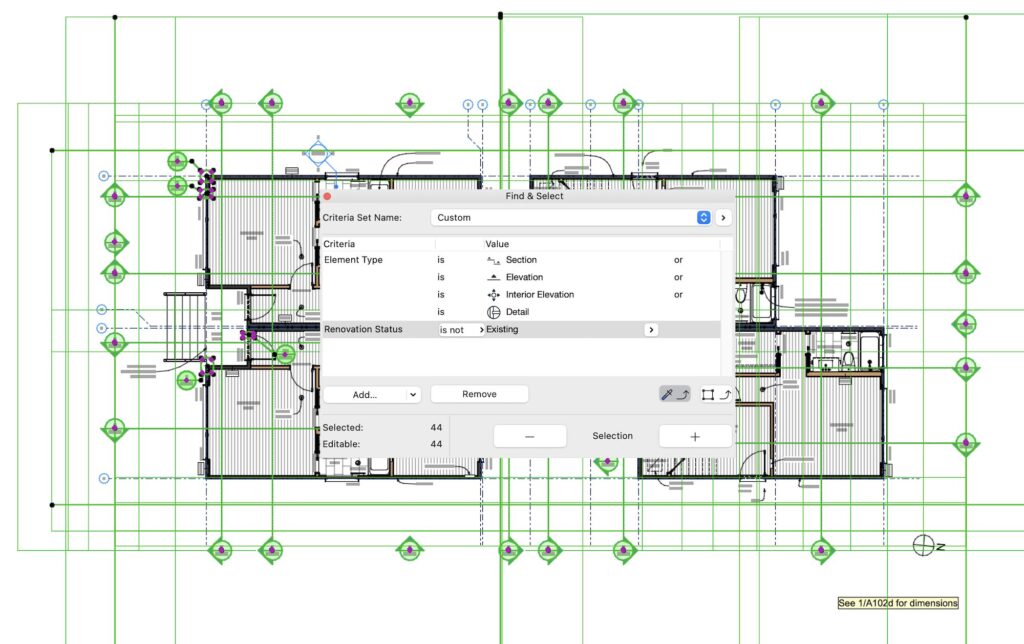
Follow Shoegnome on Facebook, Instagram, and Youtube.