
What’s changed in my ARCHICAD 23 Work Environment?
In preparation for my talk at ARCHICAD by the Beach on Work Environment Optimization, I rebuilt my ARCHICAD Work Environment from scratch. Whenever you move to a new version of ARCHICAD you always want to rebuild your Work Environment from the new defaults. If you don’t you might find little missing things that were added (like new Tools in the Toolbox, rearranged menu items, etc.). My ARCHICAD 23 Work Environment is very similar to my previous ARCHICAD 22 Work Environment, but better. I removed some redundant toolbar buttons, added a shortcut for Openings (I used my KBS for Shell, which I never needed), messed with Info Box item order, and did some other minor tweaks. It feels really streamlined and has me excited to start a new project in ARCHICAD 23.
October 1st, 2019 Update: In preparation for my ARCHICAD By the Beach talk, I made even more tweaks to my Work Environment. Specifically, I spent more time revising the toolbars. I added buttons for the Library Manager, Hotlink Module Manager, Element Locking, Element ID Manager, and Align 3D Texture. All things that should have been in my WE for ages, but never made it in. I’ve updated the download link to reflect these changes.
Download my ARCHICAD 23 Work Environment: Shoegnome Work Environment for ARCHICAD 23
When is the Shoegnome Open Template for ARCHICAD 23 coming out?
I don’t know. I’m working on four new projects and prepping for ARCHICAD by the Beach. My guess is I won’t transition to ARCHICAD 23 until early December. I need to remind myself that’s okay. ARCHICAD 23 only came out in late September. If I wait two or three months for the first update and give myself time to digest the changes, that’d put me in December or January.
Subscribe to my blog to read more about the tricky world of being an Architect in the 21st century. Follow Shoegnome on Facebook, Twitter, Instagram, and Youtube. For more thoughts, blog posts, and videos on Work Environments, click here.
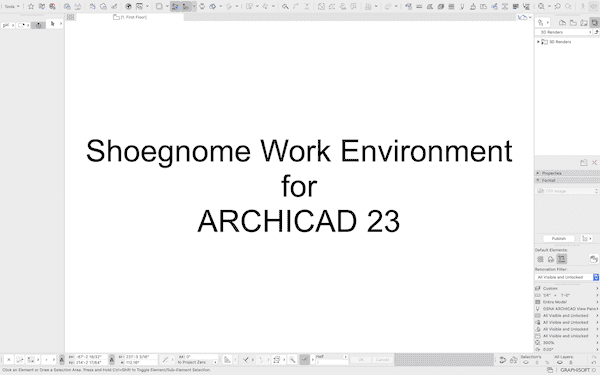
2 thoughts on “Shoegnome Work Environment for ARCHICAD 23”
Very clean setup. Have you made some hotkeys to replace the regularly used tool buttons?
I added 41 customized shortcuts for various Tool and palettes. And then I changed 2 existing shortcuts. OOTB, L is guideline when it should be Polyline, so I changed that. If you click on my Tools dropdown menu you’ll see all the customized Tool keyboard shortcuts.
I try my best to add rather than replace.