I regularly get asked if there is a metric version of the Shoegnome Open Template, or if I have any plans to make one. I don’t see myself creating or maintaining more than one version of my template, and that version is probably always going to be imperial units and the Archicad USA library. My template is primarily for my own work, and that of the few other architects I work very closely with. We all do custom residential in the United States. It’s the same reason a version of my template geared towards commercial work is not coming anytime soon. I don’t expect to be doing that kind of work with any regularity, not anytime soon-though I might be loosely connected to a bakery project in Houston and a restaurant here in Seattle. But both those projects are of a similar scale to some of the homes I work on, so there’s little change needed.
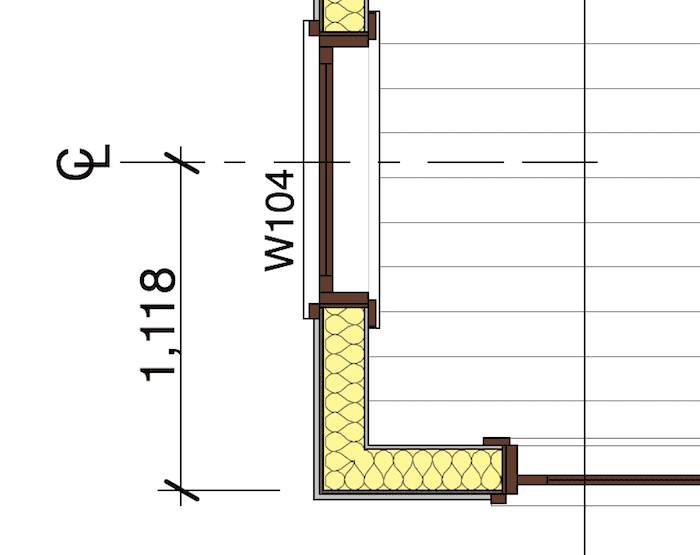
If I have a few hours in a month to dedicate to my Archicad template, I want to make it better-that means adding and refining features, beginning the update to Archicad 19, and general research. Maintaining another version of the template would slow me down and be a distraction. How could I choose which localization to update it to? Of the 27 localizations that GRAPHISOFT releases, four are English language versions. More importantly, I don’t know enough about metric conventions or other standard practices of different regions. I am not an expert in those areas. My changes would be guesses. You’d want to review everything I did before using my updates.
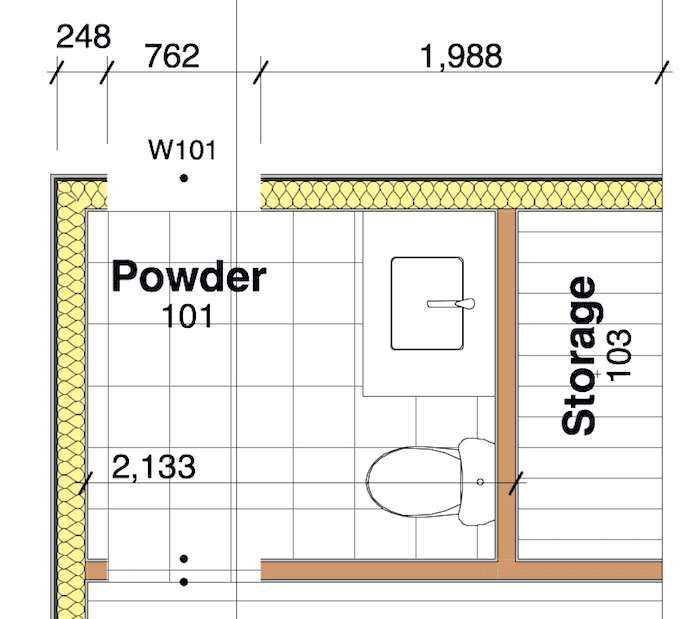
Fortunately converting my template to metric and to your preferred Library isn’t complicated. It just takes a little bit of time. Watch the video below, fire up Archicad tonight, pour yourself a beverage, put on a good podcast, and update the Shoegnome Open Template. It’ll go way faster than you think. As you’ll see, changing units is easy. Using the Shoegnome Open Template in metric, but with the USA Library is super easy and quick to make happen. Switching Archicad Libraries is a bit more effort. But no harder than updating a template from one version of Archicad to another (say 18 to 19).
Important Note: In the video around 1:45 I change the dimensions in the Project Preferences. You’ll notice there are 8 buttons above where I change feet to meters. Each button controls a different type of dimensions in Archicad. To change a file from feet to meters, you need to change all 8 of these buttons (otherwise story levels, door and window markers, etc. will still show feet).
You’ll also want to go through all the Project Preferences and change anything else there that relates to units (feet/meters).
Now that you’ve watched the video, here are some useful links:
- Download the Shoegnome Open Template.
- Get answers to questions about my Archicad template: Shoegnome Open Template FAQ
- Download an Archicad 18 or newer USA or INT Library: Shoegnome Open Template FAQ
- Download other Archicad Libraries: Old ARCHICAD Libraries Available for EVERYONE!
As I mention in the video, this is a big topic and I expect questions. Ask away!
If you want all the latest Shoegnome Open Template news, sign up for the mailing list below. I’ll only send e-mails about the template:
Thank you to everyone who has supported the template. I really appreciate the help and encouragement. Of course if you DO update my template, I’d love to see what you do and share it with everyone else. Subscribe to my blog to read more about the tricky world of being an Architect in the 21st century. Shoegnome on Facebook, Twitter, and the RSS feed.

5 thoughts on “Going from Feet to Meters and Switching ArchiCAD Libraries”
I don’t think people realize just how much work goes into a good template. Especially one that is made public. You can’t just wing it and hope to fix things later. Every little crevice is open for public speculation. I am lucky enough to be equally familiar with imperial and metric but that’s enough to deal with. To think of supporting any more of the 27 localizations would tend to indicate an almost amateur underestimation of the effort required to maintain them over time. Fixes, new ArchiCAD features, new template ideas, et al would quickly get out of hand. I commend you on your decision to keep it simple and to keep the focus on the market you know best. Kudos to you mate. What I’d really like to see is just a bit of documentation to help everyone understand the thinking behind your processes. At least the things that make your template so special. Obviously you have the expertise to create a great solution and you’re writing abilities go without saying. I guess it’s just a time commitment issue. 🙂
It is so much work! And once you start looking at more than your local version, it quickly spirals out of control-especially because you become less knowledgeable about the intricacies of other markets. Or at least that’s what I’ve found. Though I guess USA/INT is manageable, especially if you focus on comment Objects, or custom template objects.
I am definitely lacking a manual. I can’t fathom how long you’ve spent on documentation. My manual would basically be a living selection of blog posts. I should make a manual page on the blog that links to them, as they are very dispersed. I will put that high on my to do list this month. Thanks for inspiring the idea.
Hi Jared,
I Downloaded your template Version 20.2 Thanks so much I’m exited to try it on a live project. Im working on converting your template from imperial to metric i have followed your youtube video and can’t find anything you may have posted on your blog. I have managed to get most working but I’m stuck on the Reference Levels they are still showing as foot and inches in Section & Elevation? I have changed all the settings under Project Preferences. Not Sure what to do next to fix the problem do you have any ideas how to fix this?
Chris. This stumped me at first too. The dimensions in the Story Levels are determined by the Level Dimensions under Project Preferences. Go to Project Preferences/Dimensions, then switch to Level Dimensions (4th icon under the big white box where the Dimension styles are listed). Switch that to meters and you’ll be all set. You probably want to check each type of dimension to make sure it’s also displaying in metric the way you want. Let me know if that doesn’t make sense.
Your AC22 template is clear and concise – much better than our AUS provided defaults. However, conversion from imperial to metric is essential for anyone in non-US countries (except perhaps 2 others in the world!) who want to benefit from your terrific contribution. Could I suggest a couple of issues that would ease the conversion process – without requiring you to become an expert in the metric system.
1. Metric countries use either meters (m) or millimeters (mm) as their base measures. A few use centimeters (cm). These are 1/1000 or 1/100 of a meter. Millimeters are not further subdivides for building construction. If working in meters it makes more sense to work to 3 decimal places – instead of your random 4 places – so that each decimal point represents 1 mm. If working in millimeters don’t use decimals.
2. One could use Archicad’s ‘Attribute Manager’ to import and/or edit templates. This will enable one to change names of, e.g., layers, materials, surfaces, composites, etc. as required.
3. Archicad automatically generates code numbers for elements created for layers, materials, surfaces, composites, etc. and it is these that determine what these elements represent rather that the names that users (including the template designers) give them. These codes are listed to the left of the names in ‘Attribute Manager’ listings. Other templates are likely to use different numbers for similar names items, and these duplications are easily identified in these lists. They can then be edited, deleted or renamed.
It might be quicker to alter these items via the Attribute Manager than other means.